Don't miss out! Check out AI and Technology for trends in the sector.
In a surprise move, OpenAI has just dropped ChatGPT 4o—and it’s shaking up the AI world. No teaser campaigns, no long buildup—just a game-changing update that’s ready to be explored. And the biggest twist? Canvas. This new addition turns traditional text-based conversations into something much more interactive and dynamic, allowing users to sketch, brainstorm, and visually map out ideas alongside the AI.
ChatGPT 4o doesn’t just talk—it now gives you the ability to work within a visual space, opening up possibilities for creatives, business professionals, educators, and beyond. If you’ve ever wanted to brainstorm, draft, and refine your thoughts all in one place with AI, now’s your chance.
In this blog post, we’ll dive into everything you need to know about ChatGPT 4o and its Canvas feature—what it does, why it’s revolutionary, and how it will completely change the way we interact with AI.
Want to have GPT-4 in your pocket? Check out our ChatGPT WhatsApp chatbot for more!
What is ChatGPT 4o?
ChatGPT 4o is the latest version of OpenAI’s ChatGPT series, and it comes with several advancements that make it more powerful than ever. Compared to previous versions, ChatGPT 4o has improved conversation capabilities, enabling it to offer more nuanced and context-aware responses. You’ll notice that the conversations feel more fluid and natural, as the model understands your inputs better and can respond in ways that feel more human-like.
One of the most exciting new features is the addition of the Canvas interface. This feature goes beyond just text-based chat by allowing you to interact with the AI through a visual workspace. You can draw, sketch, and map out ideas right within the chat, giving you more control over how you communicate and collaborate with the AI. This marks a significant leap forward from the traditional chat interface, making ChatGPT 4o not only a conversational tool but a creative partner for your projects.
To learn more about the ChatGPT 4o models, check out our blog post What is New ChatGPT-4o.
What is new ChatGPT 4o With Canvas
ChatGPT 4o with Canvas combines the conversational capabilities of ChatGPT with a visual, interactive space called Canvas, where you can create, brainstorm, and organize your ideas more intuitively. Imagine having an AI that not only helps you think through complex problems but also provides a visual way to shape and refine those ideas.
With Canvas, you can sketch, mind map, and visually explore your concepts all while ChatGPT provides contextual input, answers questions, and refines your creations. Whether you're working on a personal project, a business campaign, or a school assignment, Canvas makes it easy to bring your ideas to life in a way that feels natural.
What Can You Do With ChatGPT 4o Canvas
1. Coding
Canvas is a great tool for developers who want to visualize their code structure. Whether you're planning a new software architecture or need to map out functions, you can use Canvas to sketch your ideas before diving into coding. ChatGPT can help by reviewing your code snippets, suggesting optimizations, or explaining concepts.
2. Creating Documents
Use Canvas to outline your ideas visually—drag and drop sections, make notes, and have ChatGPT refine your text. You can create anything from articles and essays to detailed project proposals, with Canvas allowing you to see and edit the structure in an intuitive way.
3. Developing Presentations
When it comes to presentations, Canvas lets you brainstorm and organize your key points effectively. Sketch out slides, add visuals, and structure your message with ease. ChatGPT can assist by providing content suggestions, refining your message, and even helping you with transitions between slides, making sure your presentation flows smoothly.
4. Crafting Stories
If you're a storyteller, Canvas is a great tool for you. Use it to map out story arcs, develop characters, or even sketch scenes. ChatGPT can help fill in the details—whether it's brainstorming plot twists, enhancing dialogue, or suggesting character development ideas. It's a fantastic way to turn your ideas into a complete story.
5. Visual Brainstorming for Any Project
Whether it's a business project, a marketing campaign, or a personal hobby, Canvas helps you organize your thoughts in a more visual manner. You can create mind maps, flowcharts, or simple sketches to lay out your ideas. ChatGPT is there every step of the way, offering suggestions, refining ideas, and helping you see the bigger picture.
How to Get Started with ChatGPT 4o and Canvas
Now that we have covered up all the information you won't read, let's see the canvas feature in action! We will use this new feature to write this blog post that you are reading right now.
1. Sign In and Access the Models
First, sign in to the platform to access ChatGPT's models.
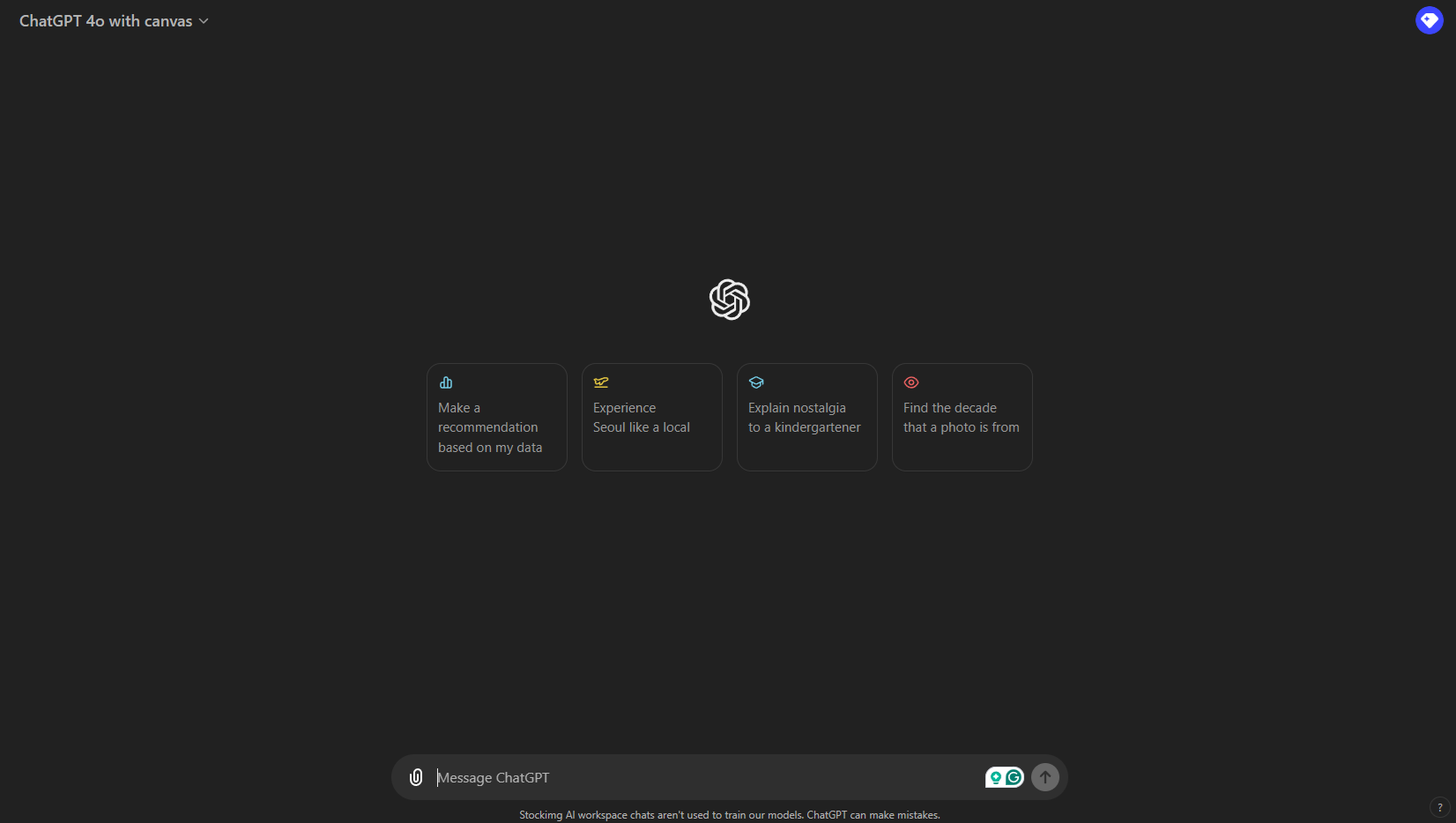
2. Enter Your Prompt
Enter what you want to create. Today, we will work on creating a blog post. Specifically, we will use ChatGPT to generate a blog post outline.
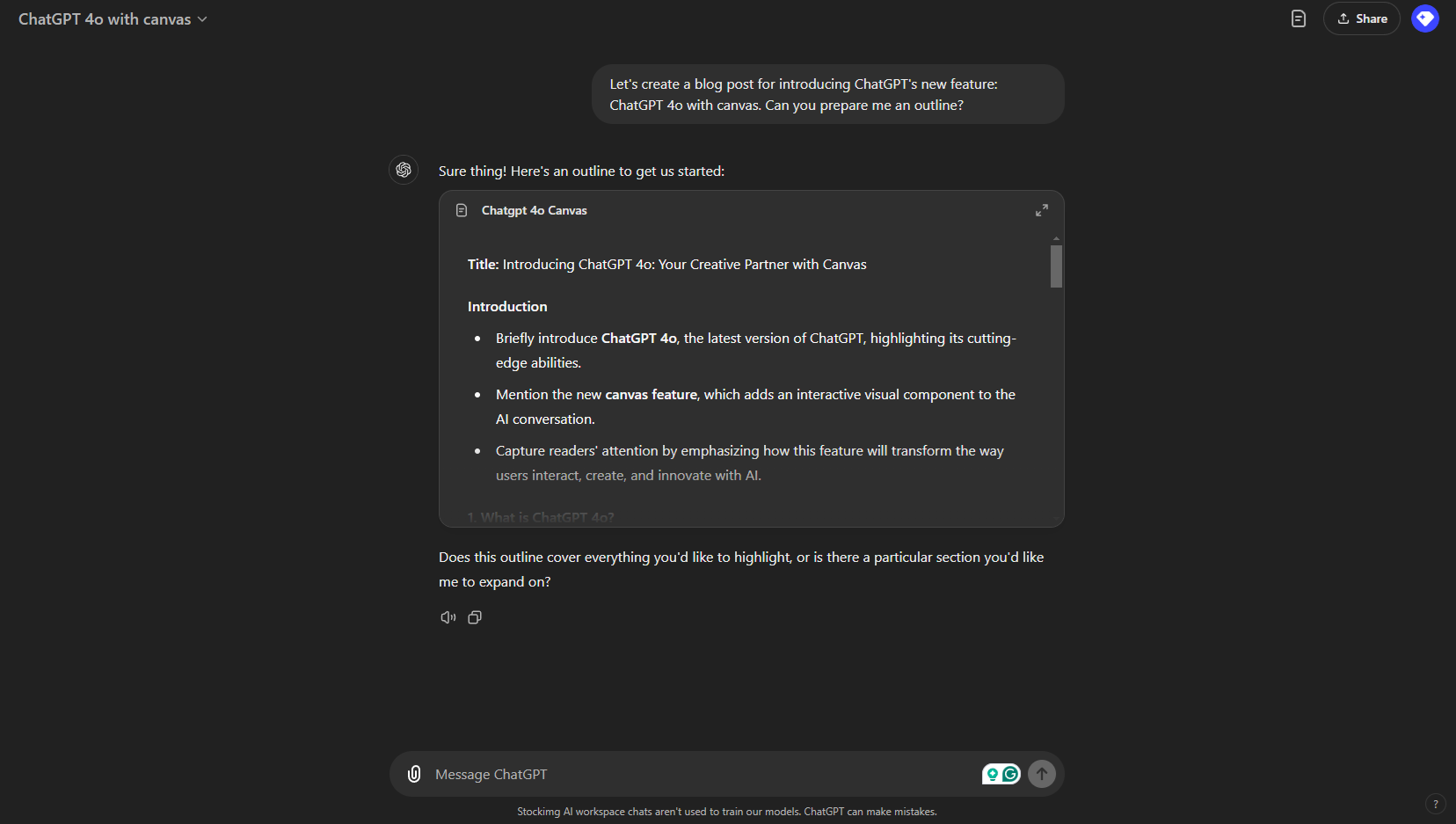
3. Review the Outline and Suggestions
Once ChatGPT prepares the blog post outline, you will see it displayed on the screen. On the right side, there are various suggestions from ChatGPT, such as:
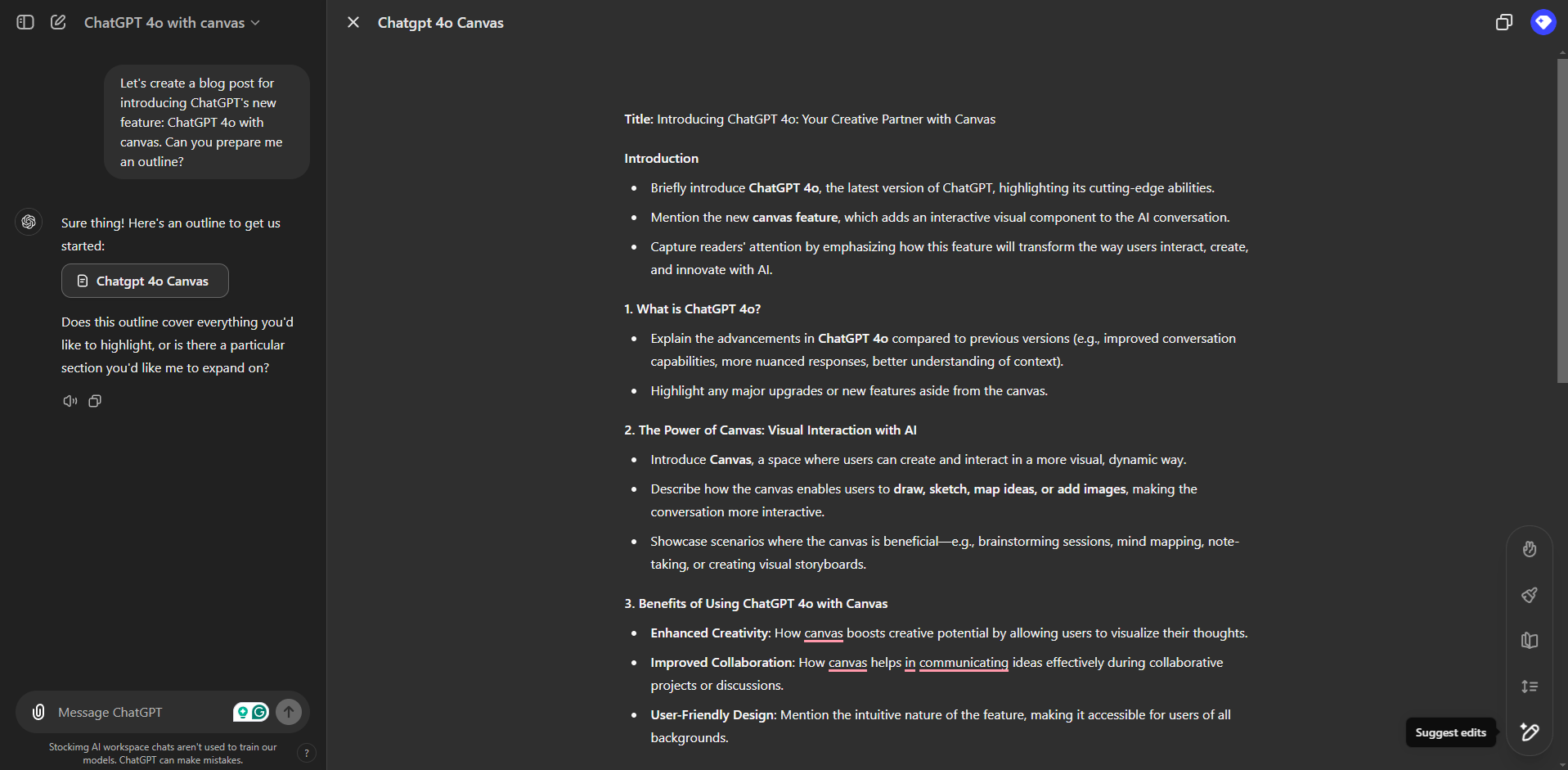
- Add Emojis: Make your text more expressive and engaging.
- Final Polish: Let ChatGPT provide a final review for grammar, spelling, and tone adjustments.
- Change Reading Level: Adjust the text to suit your target audience's reading level.
- Adjust Length: Modify the content length based on your needs.
- Suggest Edits: Get suggestions to improve the quality of your writing.
4. Use the Canvas Feature
Next, let's try the Canvas feature in action. I asked ChatGPT to suggest edits and then applied them directly in the canvas space.
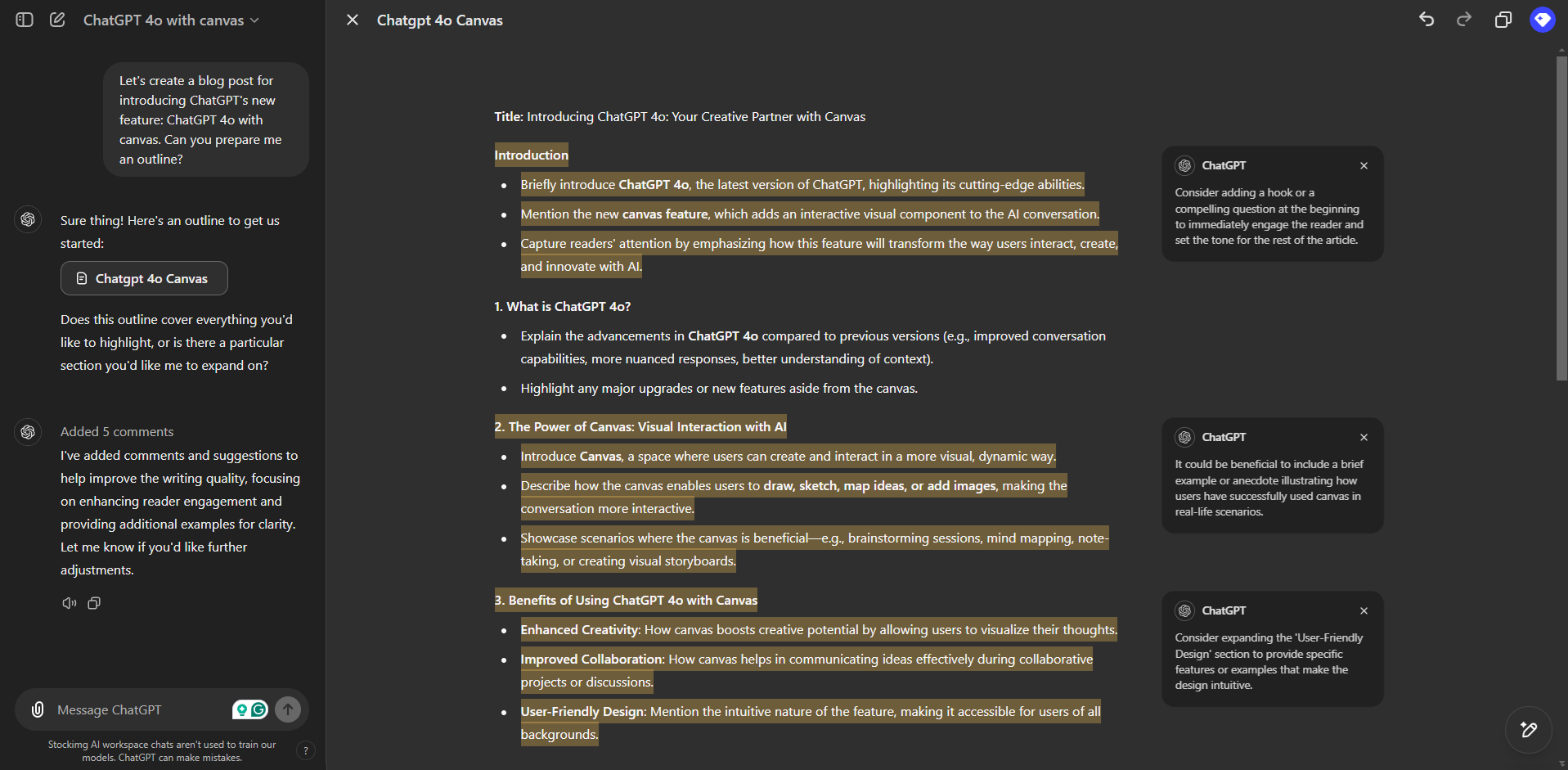
5. Make Your Own Edits
You can also make your own edits easily. Simply highlight the section you want to modify and write your suggestions.
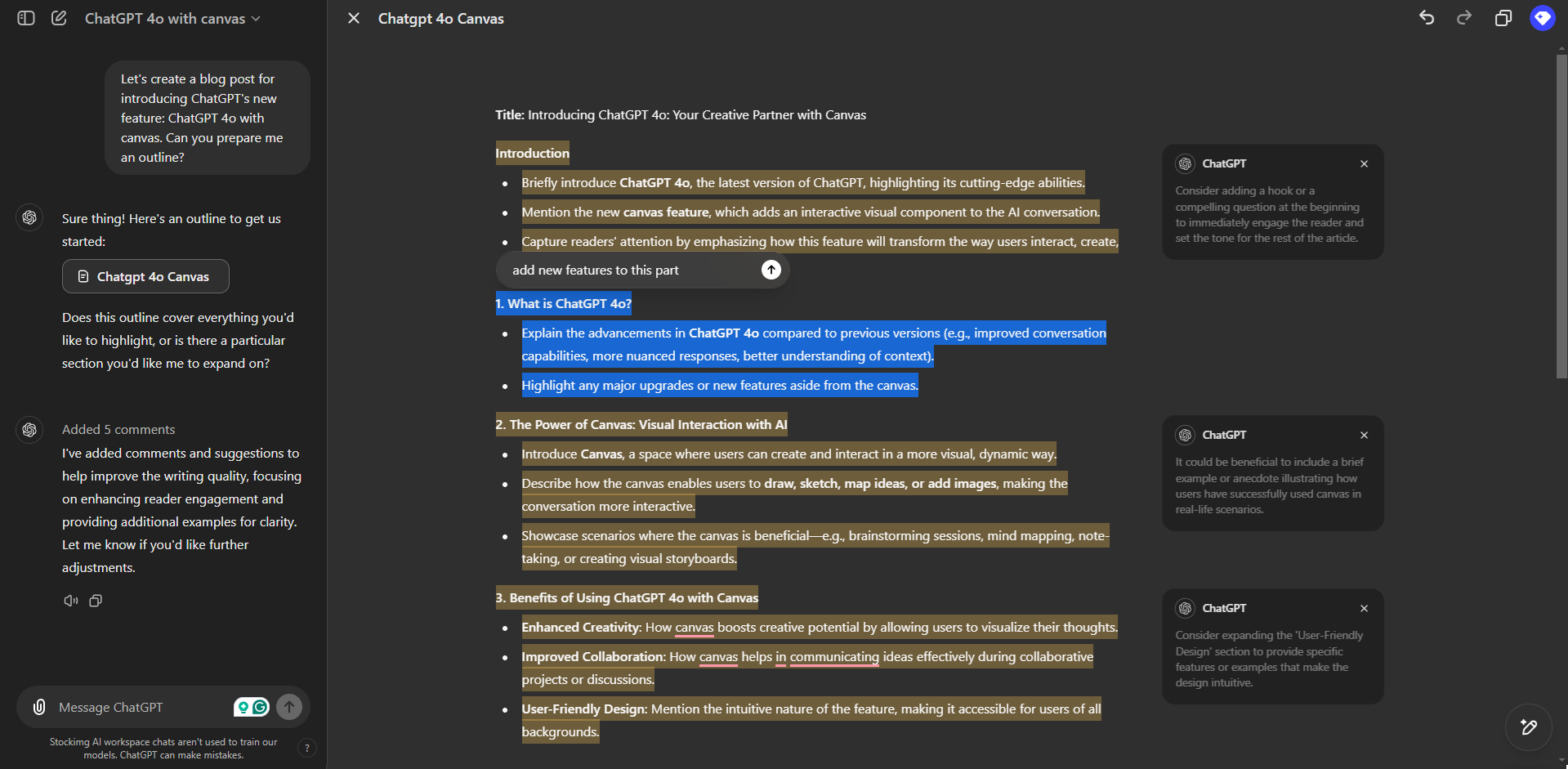
Continue interacting with ChatGPT to refine your blog post outline. You can chat with ChatGPT and modify the outline step by step until you're satisfied. Once you're done, you can use the outline for your content.
We demonstrated how to create a blog post outline, but you can use this feature for so much more. You can use this feature for coding, creating documents, developing presentations, or crafting your own stories. When it comes to world of AI, the possibilities are limitless!
Final Thoughts
As an AI enthusiast, I’ve experimented with countless AI tools since their early releases. Throughout the journey, I’ve seen many projects either fall short or shine brightly. OpenAI, without a doubt, has been at the forefront, putting an incredible amount of effort into developing their models.
The new ChatGPT 4o with Canvas is an exciting update, making it simpler to work on code and documents while also streamlining the editing process. I love how seamlessly it allows for refining text without losing context. In previous versions, I often found myself switching back and forth between different chats just to make edits or compare alternative versions. This update has truly simplified my workflow and improved my efficiency.
Of course, it’s important to address the elephant in the room. Despite how integrated large language models (LLMs) have become in our daily lives, there’s still something inherently “off” about AI-generated text—it can sometimes feel a bit unnatural. If you’ve used AI tools before, you probably know what I mean.
That said, AI is still in its infancy, and it’s amazing to witness the rapid advancements these models have made in such a short period of time. It’s clear that even greater changes are on the horizon, and I can’t wait to see what comes next.
Well, that's all folks! Don’t forget to follow our AI and Technology News section to stay updated. We'll make sure you get the newest news! Until then, take good care.
Frequently Asked Questions (FAQs)
What is ChatGPT 4o?
ChatGPT 4o is the latest AI model from OpenAI, with enhanced conversational skills and a new Canvas feature that adds visual interaction to the traditional chat interface.
What is Canvas in ChatGPT 4o?
Canvas is an interactive visual workspace within ChatGPT 4o that allows users to sketch, brainstorm, and organize ideas. It's perfect for creative projects, presentations, and more.
How do I access Canvas in ChatGPT 4o?
After signing in to ChatGPT 4o, simply start a new session and you will have the option to switch between text-based interactions and the Canvas feature for visual tasks.
Can I use ChatGPT 4o Canvas for coding?
Yes, Canvas is a great tool for developers. You can sketch out code structures, plan architecture, and get real-time input from ChatGPT to improve and refine your code.
What are some practical applications of ChatGPT 4o with Canvas?
Users can leverage ChatGPT 4o with Canvas for a variety of applications, including writing articles, crafting stories, brainstorming business ideas, planning events, and developing marketing strategies.