Want more design insights? Explore our Design and Creativity section for tutorials and tips to amp up your creative prowess!
Design is more than just a pretty aesthetic; it’s about engaging the viewer and communicating a clear message. One of the most effective ways to capture attention—and keep it—is through contrast. Think about a movie poster with a bold, dramatic title that pops against its dark, moody background, or a sleek website banner that guides the eye with contrasting text and imagery. In each of these examples, well-placed contrasts make the design feel dynamic, visually arresting, and instantly memorable.
But contrast isn’t limited to color alone. It can appear through different font weights, varying sizes, contrasting shapes, or the interplay between negative space and dense clusters of elements. When harnessed effectively, even subtle contrasts can make a design feel polished and professional, while over-the-top contrasts risk overwhelming the viewer. The sweet spot lies in understanding how to balance these visual differences.
In this guide, we’ll explore how to make contrast a focal point of your design strategy. You’ll learn how to select the right palette, combine fonts with confidence, and leverage size and space for maximum impact. Whether you’re a new designer hoping to create compelling social media graphics or a seasoned pro looking to refine your portfolio, mastering contrast can elevate your work to new creative heights.
What Is Contrast, and Why Does It Matter?
At its simplest, contrast is about differences. You can create contrast through color, size, shape, space, and even typography. A strong contrast helps direct attention, define hierarchy, and clarify the main message.
When implemented correctly, contrast can:
- Grab Attention: High-contrast elements are easier to see and recognize.
- Improve Readability: Text stands out against backgrounds, and important elements are easier to spot.
- Enhance Aesthetics: A well-balanced use of contrasting elements makes designs look more polished and professional.
Types of Contrast to Explore

1. Color Contrast
Using opposing or complementary colors (e.g., red/green, blue/orange, yellow/purple) can create visual vibrancy. For instance, a bright CTA (call-to-action) button against a dark background ensures that crucial button doesn’t get overlooked.
Pro Tip: Refer to color theory or use a color wheel to identify complementary or analogous color schemes that increase or soften contrast levels.
2. Size and Scale Contrast
Contrast in scale means placing large elements next to small ones. Think of a large headline alongside smaller body text. This size difference:
- Establishes hierarchy
- Highlights important information
- Guides the viewer’s eye in a logical path
3. Shape and Style Contrast
Contrasting shapes can add a quirky, artistic flair to your design. For example, mix geometric shapes (squares, triangles) with organic shapes (curvy lines, freeform icons) to create dynamic layouts.
4. Typography Contrast
Combining fonts wisely can make text more interesting and readable. Try pairing a bold sans-serif header with a delicate serif body text. Vary weight (bold vs. regular), style (italic vs. normal), and size to create typographic depth.
5. Layout and Space Contrast
Use white space (or negative space) to emphasize elements. Contrast isn’t just about color or size—it can also be about how much breathing room certain design pieces have compared to others.
How Stockimg.ai Can Help

Sometimes, you need high-impact images or illustrative elements to elevate your design’s contrast. Stockimg.ai offers a range of models and categories—like Art, Illustration, or Photo—to generate images that complement your design’s look and feel.
- Pick a Category: For vibrant, contrasting visuals, try the Art category. For more refined line-based elements, explore Drawing or Vector.
- Enter Your Prompt: Specify what kind of image you want. Example:
"A dark blue abstract background with bold orange highlights, high contrast, modern art style"
- Download and Incorporate: Once generated, layer the asset into your design and play around with positioning, color overlays, or blending modes to enhance contrast further.
Practical Contrast Hacks

-
Use Opposite Ends of the Color Spectrum
If your background is light, consider using deep, saturated colors for foreground elements. -
Outline or Stroke for Emphasis
Add an outline to text or icons for extra contrast—particularly useful against busy backgrounds. -
Experiment with Negative Space
Don’t be afraid of emptiness. An uncluttered area around your focal point can drastically boost contrast. -
Layering
Place high-contrast layers on top of more subdued backgrounds. For instance, a silhouette over a gradient or pattern can be quite striking. -
Texture Contrast
Contrasting smooth surfaces with rough textures can make your design tactile and appealing, even if it's purely digital.
Common Design Mistakes When Using Contrast
- Overkill: Going too wild with multiple color contrasts or font styles can confuse rather than clarify.
- Lack of Focus: If everything is bold, nothing stands out. Pick one or two key elements to emphasize.
- Color Clash: Not all bright colors work together. Avoid using colors that strain the eye when viewed together.
- Ignoring Context: A vibrant pink might pop on a web banner for a youth brand, but it might not suit a corporate financial brochure.
Practical Examples of Contrast in Action
-
Hero Section on a Website
- Large, bold headline (white text) on a dark, subdued background image
- A bright accent color for the CTA button
-
Event Poster
- Background: Abstract shape or gradient
- Main Text: Bold and large in a complementary or contrasting color
- Supporting Text: Smaller, set in a neutral shade
-
Social Media Post
- One vibrant color block for the top half
- High-contrast headline overlay
- Subtle icons or shapes in the bottom half to guide the viewer’s eye
Final Thoughts
Contrast is the secret sauce that makes designs pop. By balancing color choices, scale, space, and typography, you can create work that captures attention and communicates effectively. Whether you’re a seasoned designer or a complete beginner, remember that subtle contrasts can be just as powerful as high-intensity ones. It’s all about purpose and balance.
When in doubt, experiment! Try different levels of contrast using easy-to-access tools like Stockimg.ai to generate images or backgrounds that fit your style. Then, fine-tune your layouts, color palettes, and typography until you find that perfect blend of harmony and impact.
Ready to elevate your design game? Embrace contrast, play with bold color pairings, and let your creativity shine!
Frequently Asked Questions (FAQs)
How many colors should I use in a design for proper contrast?
A general rule of thumb is to limit yourself to about 2–3 main colors. You can add neutrals (black, white, gray) for balance. Going beyond that can make the design look chaotic.
How do I ensure my text is readable against busy backgrounds?
Try adding a semi-transparent overlay or a contrasting shape behind the text. You can also use outlines or shadows to separate the text from the background.
Can I apply contrast principles to small elements like icons or logos?
Absolutely. Small details, like an icon or a tiny logo, can still pop through color or layout contrast—like a bright icon on a muted background or vice versa.
What if my brand colors are all pastels?
Contrast isn’t limited to vibrant hues. You can create contrast through shading (a darker version of one pastel color) or by pairing complementary pastel tones. Additionally, use shapes, spacing, and typography to boost contrast.
Are there any tools to help me check contrast ratios for accessibility?
Yes, tools like the WebAIM Contrast Checker or other online contrast checkers can ensure your designs are accessible to people with visual impairments.