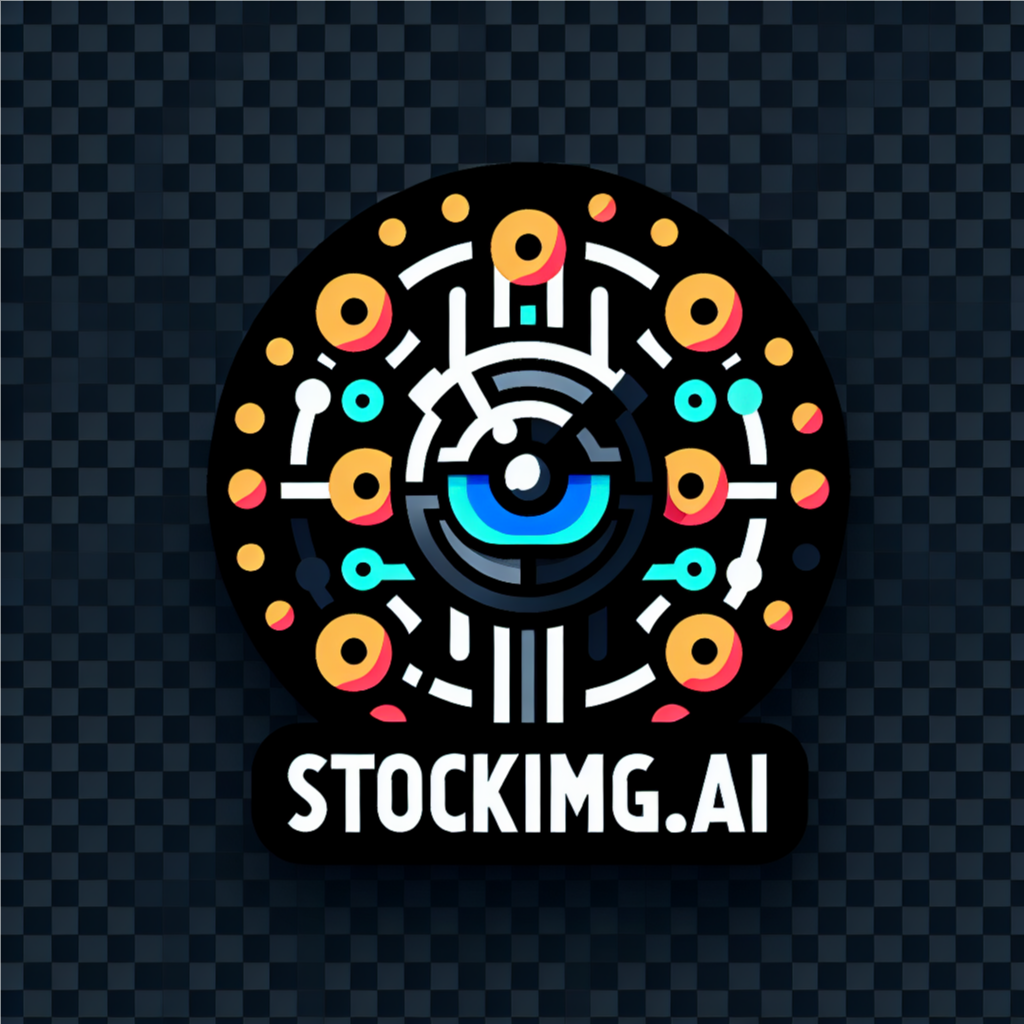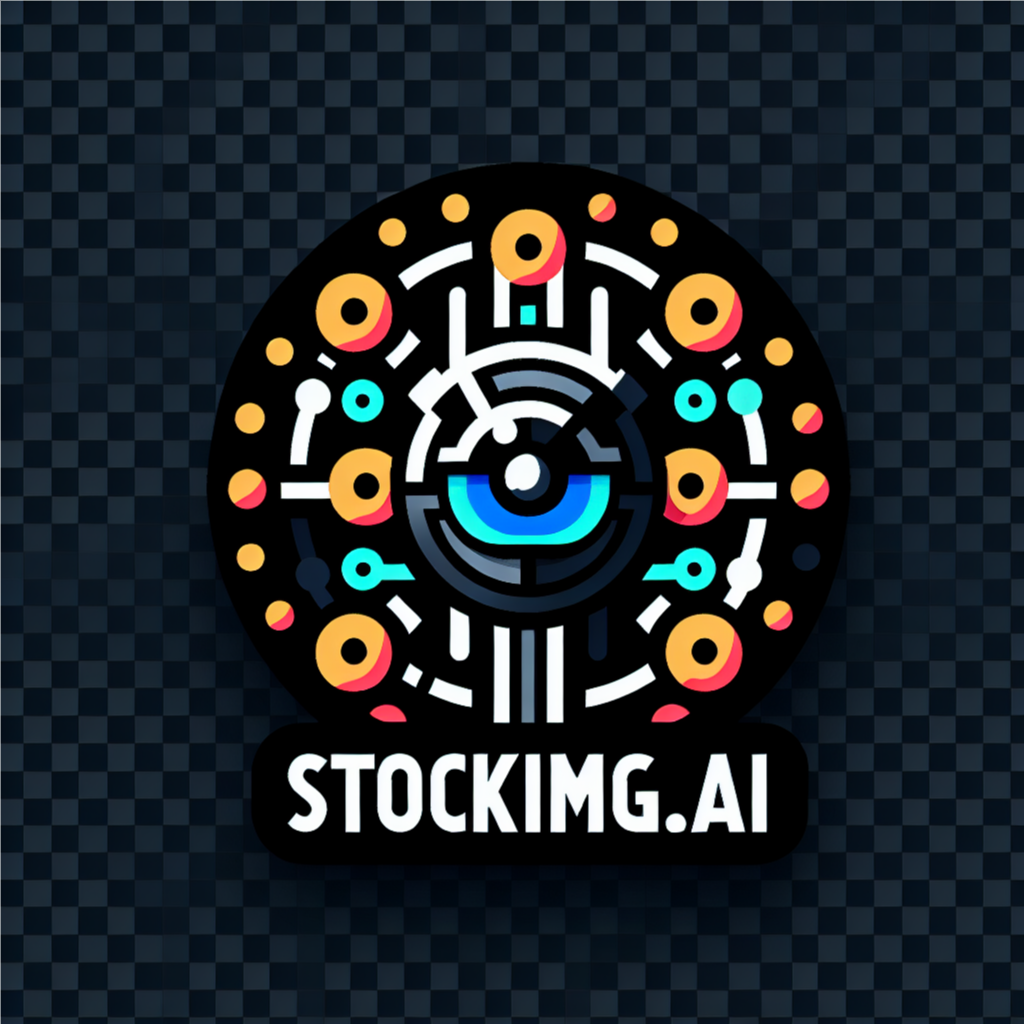
Don't miss out! Check out what's new on Stockimg.ai. Also, don't forget to check out other guides!
Logos are the heart of a brand’s identity—your visual signature that communicates your values and creates recognition.
In this guide, we’ll explore the significance of a memorable logo and show you how Stockimg.ai's Logo Design category can help you craft standout designs quickly and effortlessly.
The Significance of a Memorable Logo
Impact on Brand Recognition
A well-crafted logo is the face of your brand, contributing significantly to its recognition. We'll explore how a memorable logo creates a lasting impression in the minds of your audience.
Establishing a Unique Brand Identity
Discover how logos contribute to building a distinctive brand identity, setting your business apart from competitors and fostering a sense of uniqueness.
Building Trust and Loyalty
We'll discuss the role of logos in building trust and establishing a connection with your audience, essential for fostering brand loyalty.
Exploring Stockimg.ai's Logo Design Features

Overview of AI-Powered Logo Design
Explore the capabilities of Stockimg.ai's Logo Design category, powered by artificial intelligence, and understand how it transforms the logo design process.
Showcase of Diverse Logo Styles
Witness the versatility of Stockimg.ai by showcasing a range of logo styles achievable with the tool. From minimalist to intricate designs, discover the possibilities.
User-Friendly Interface for Logo Customization
We'll highlight the user-friendly interface of Stockimg.ai, making logo customization an intuitive and enjoyable process for designers of all skill levels.
Dynamic Font Selection
Delve into the world of typography with Stockimg.ai's Logo Design category, where dynamic font selection becomes a game-changer. Uncover a vast array of fonts that seamlessly integrate with your logo, allowing you to express your brand's personality with every letter.
Smart Color Palettes
Explore the innovative color palette suggestions that Stockimg.ai offers for logo design. The tool analyzes your chosen elements and proposes complementary color options, ensuring your logo not only looks visually appealing but also aligns with established design principles.
Integration with Design Trends
Stay ahead of design trends effortlessly with Stockimg.ai's Logo Design category. The tool integrates the latest design trends, offering suggestions and insights to ensure your logo reflects contemporary aesthetics and captivates your audience.
Step-by-Step Guide to Designing a Logo With Stockimg.ai
For a visual guide, check out our YouTube video tutorials here.
Step 1: Sign Up or Sign In and Access the Dashboard
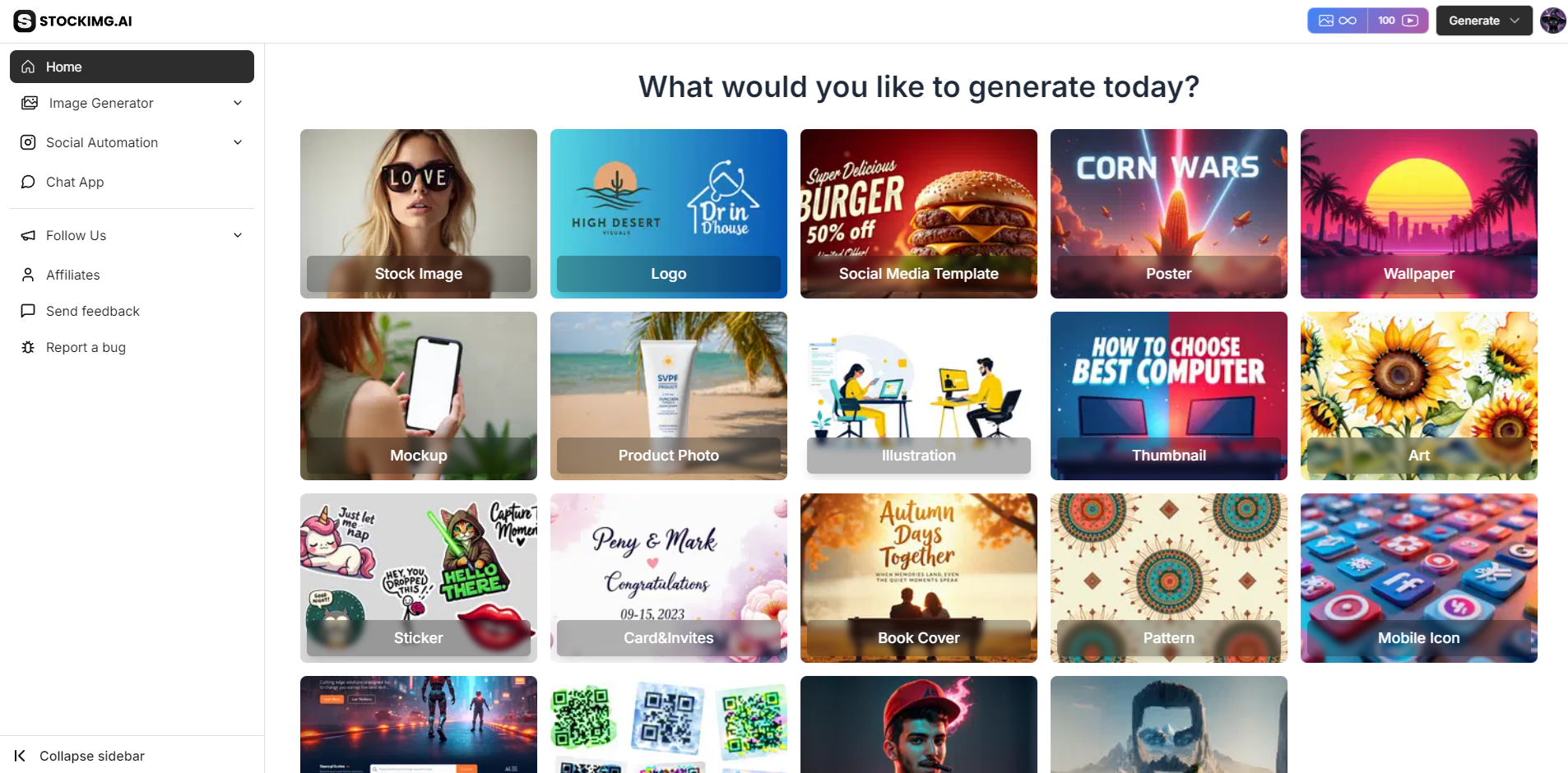
- Once logged in, head straight to the dashboard to start your logo design journey.
Step 2: Choose the Logo Category
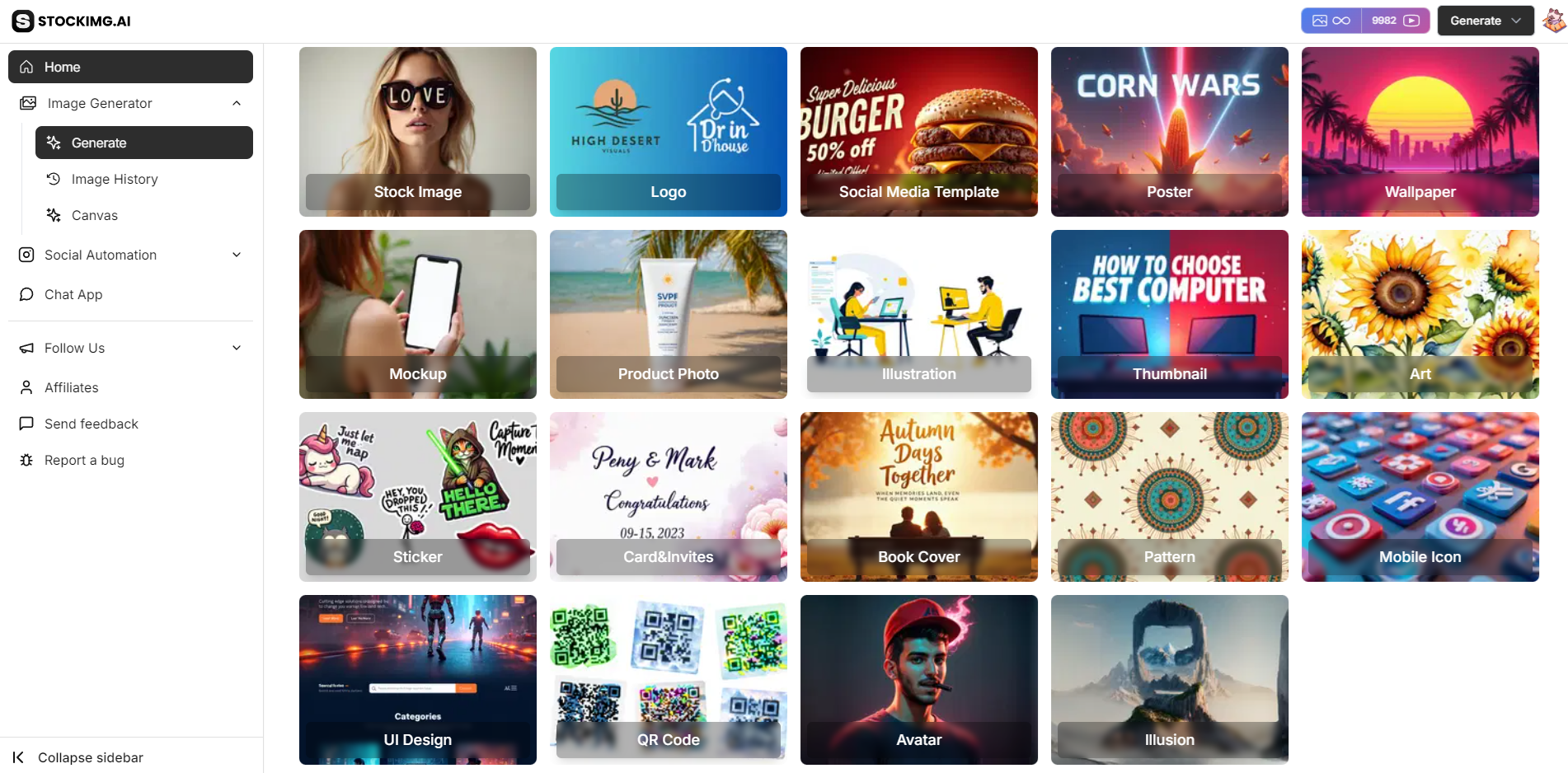
- Click on the "Logo" category to begin. You’ll see example logos from our gallery or you can start fresh by entering your own prompt.
Step 3: Enter Your Prompt or Select From Examples
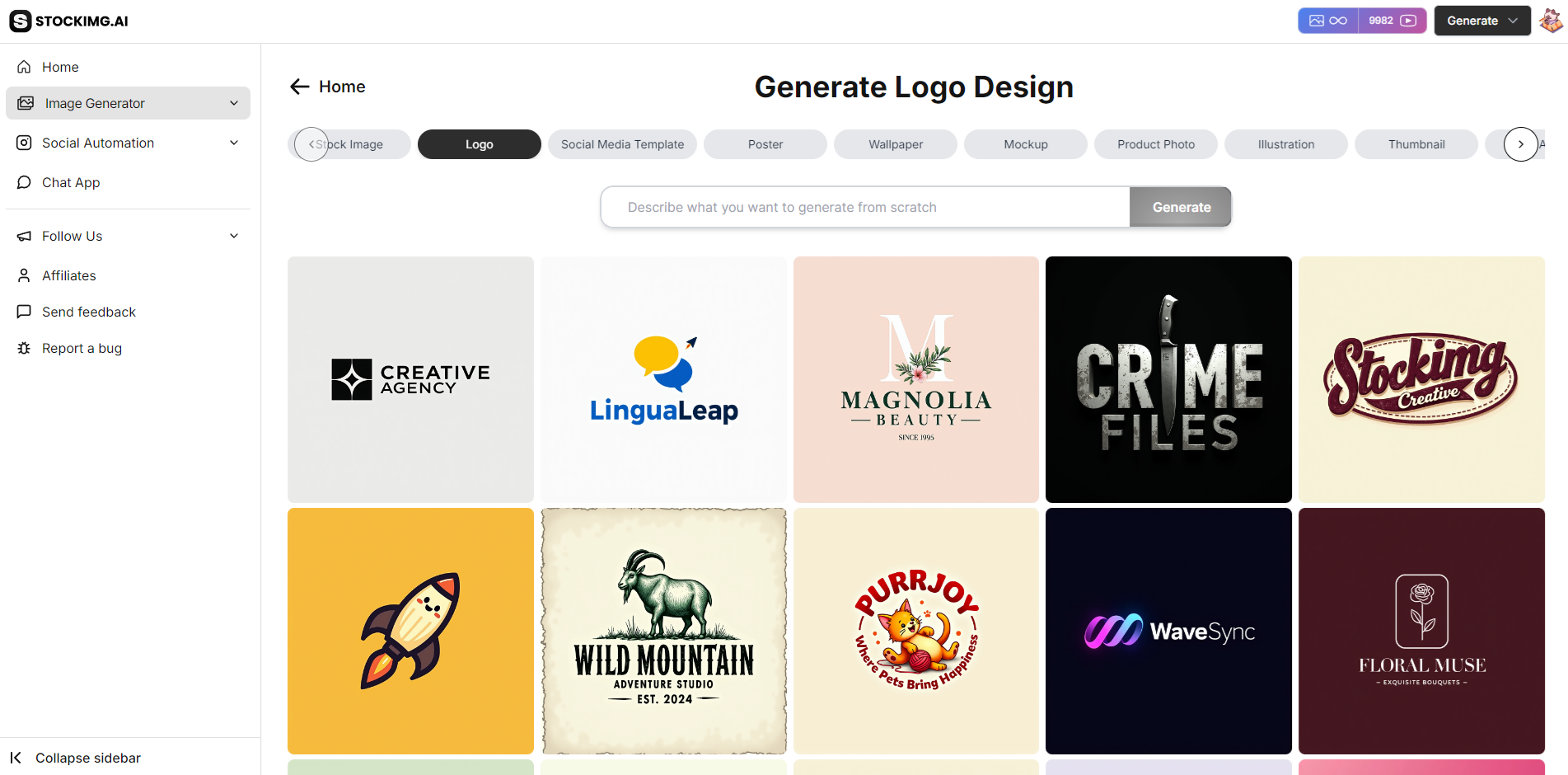
- In the prompt box, type in your vision or select an image from the example gallery above. Stockimg.ai’s AI will take it from there, generating a unique logo just for you.
Step 4: Customizing Your Logo
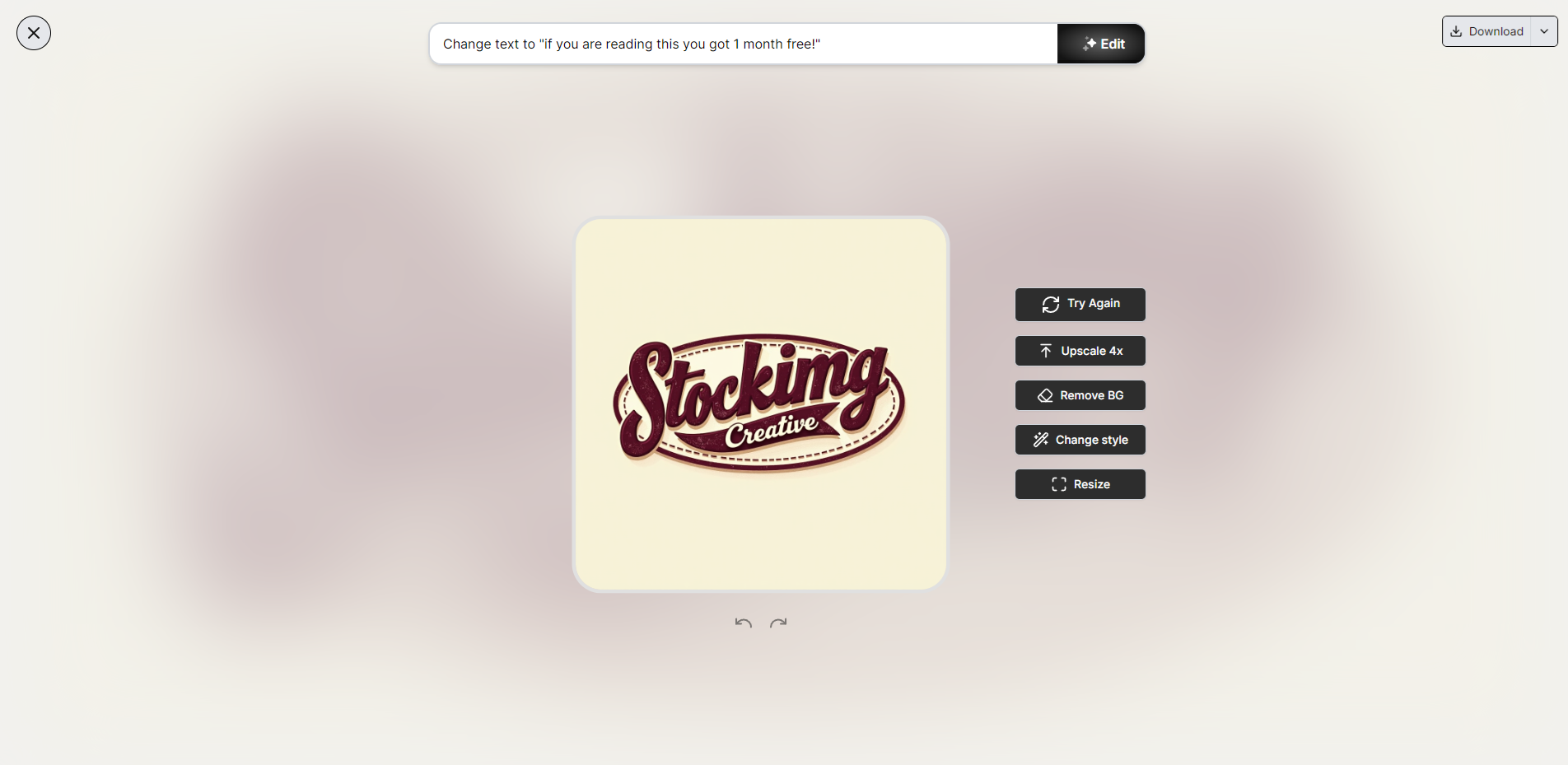
-
Edit with AI: Use the new chat-like prompt box to request specific changes. For example, you can type:
- “Add a tree to the logo.”
- “Change the background color to green.”
- “What if it were more modern?”
-
Other Options:
- Retry: Regenerate the image.
- AI Upscale 4x: Enhance the resolution of your logo.
- AI Remove Background: Remove the background for a cleaner look.
- Change Style: Experiment with different visual styles.
- Resize: Adjust the aspect ratio to fit different platforms.
- Redo/Undo: Make quick adjustments without hassle.
Step 5: Download or Share Your Logo

- Once you’re happy with your design, click “Download” to save it, or generate a shareable link to showcase it online.
Extra Step: Use the Canvas
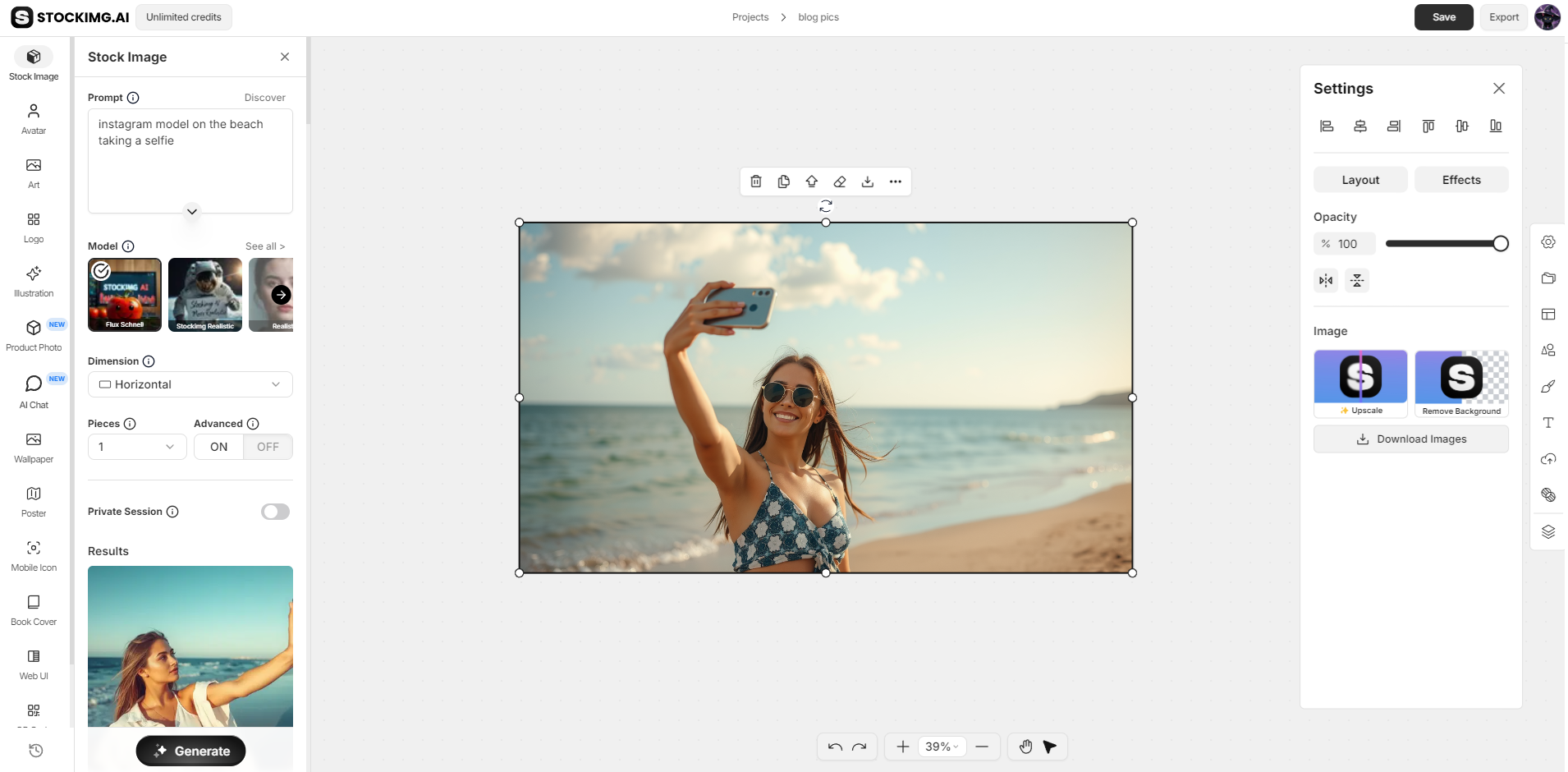
- Canvas: For more control over your design, click on the Canvas feature under the Image Generation tab.
You can:
-
Add or Move Elements: Position specific objects or designs on the canvas.
-
Layer Adjustments: Manage layers for your design, bringing elements forward or sending them backward.
-
Custom Shapes & Text: Insert custom shapes or add text to personalize your logo even further.
-
The canvas gives you complete flexibility to build a logo from scratch or fine-tune an existing design.
Tips for Designing Memorable Logos
Before diving into logo creation, check out our comprehensive guide on How to Design a Logo for valuable tips and tricks.
Simplicity is Key
- The best logos are simple yet powerful. Learn how to convey your brand’s message clearly through minimalistic design.
Color Psychology in Logo Design
- Colors can influence how people perceive your brand. Discover how to use color psychology to enhance your logo's impact.
Creating Versatile Logos
- Your logo should look great everywhere—on websites, business cards, and merchandise. Learn how to design logos that work across all mediums.
Incorporating Timeless Elements
- Trends come and go, but some design elements stay relevant for years. Explore how to incorporate timeless features into your logo.
Frequently Asked Questions (FAQs)
What image formats can I download my logo in?
Stockimg.ai supports various popular formats such as PNG, JPG, and SVG, ensuring you can use your logo across different platforms and media effortlessly.
Can I edit my logo after downloading it?
Yes, Stockimg.ai allows you to return to your saved project and make adjustments to your logo at any time. Simply access your dashboard, select your project, and make the desired changes.
Can I commercially use my logos?
Yes! Logos created with Stockimg.ai are fully yours, and you can use them commercially for branding, marketing, or any other business purposes. Be sure to review Stockimg.ai's licensing terms for any specific guidelines or limitations.
How do I remove the background from my logo?
To remove the background, use the AI Remove BG option. This tool automatically detects the background and eliminates it, creating a transparent background for your logo.
Is there a way to upscale my logo for higher resolution?
Absolutely! You can use the AI Upscale 4x feature to enhance the resolution of your logo without losing quality, perfect for larger prints or high-definition displays.
Can I try different styles for my logo design?
Yes! The Change Style option allows you to experiment with various visual styles to find the perfect look for your brand. Simply click the button and explore different design approaches.
How does Stockimg.ai select color palettes for my logo?
Stockimg.ai analyzes your chosen design elements and suggests smart color palettes that complement each other, ensuring your logo aligns with modern design principles and looks visually appealing.
What happens if I’m not satisfied with my logo?
If you’re not happy with the initial design, you can use the Retry option to regenerate the image or continue making edits until you achieve the desired result.
Can I resize my logo for different platforms
Yes, with the Resize feature, you can adjust the dimensions and aspect ratio of your logo to suit various platforms like websites, social media, or print materials.
Is there a limit to how many times I can edit my logo?
No, you can edit your logo as many times as you like using the undo/redo buttons or by accessing your project from the dashboard.
How can I share my logo online?
After completing your design, you can either download the logo or use the Share Link option to generate a link that you can easily share across different platforms.