Don't miss out! Check out what's new on Stockimg.ai. Also, don't forget to check out other guides!
Mockups are a crucial part of any design process. They help you visualize how your product will look in real life, whether it's a t-shirt, phone case, or product packaging. Whether you’re a graphic designer, marketer, or business owner, mockups give you the power to present your ideas professionally.
With Stockimg.ai, creating high-quality mockups has never been easier. In this guide, we'll walk you through how to use Stockimg.ai’s Mockup category to generate impressive visuals for your products. You’ll learn how to sign in, choose mockup details, customize them, and download or share the final result effortlessly.
Ready to take your designs to the next level? Let’s dive into the step-by-step process!
Click here to directly jump into the Step by Step Guide
What Are Mockups?
Before diving into the guide, let’s quickly cover what mockups are. A mockup is a realistic representation of a product or design. Designers use them to see how their artwork will appear on various items—whether it’s a t-shirt, a mug, or even a website layout.
They’re essential for presentations, as they help clients or customers visualize the final product before it’s made. Learn more in our detailed guide What is a Mockup?.
Step-by-Step Guide to Creating Mockups with Stockimg.ai
Step 1: Sign Up or Sign In and Access the Dashboard
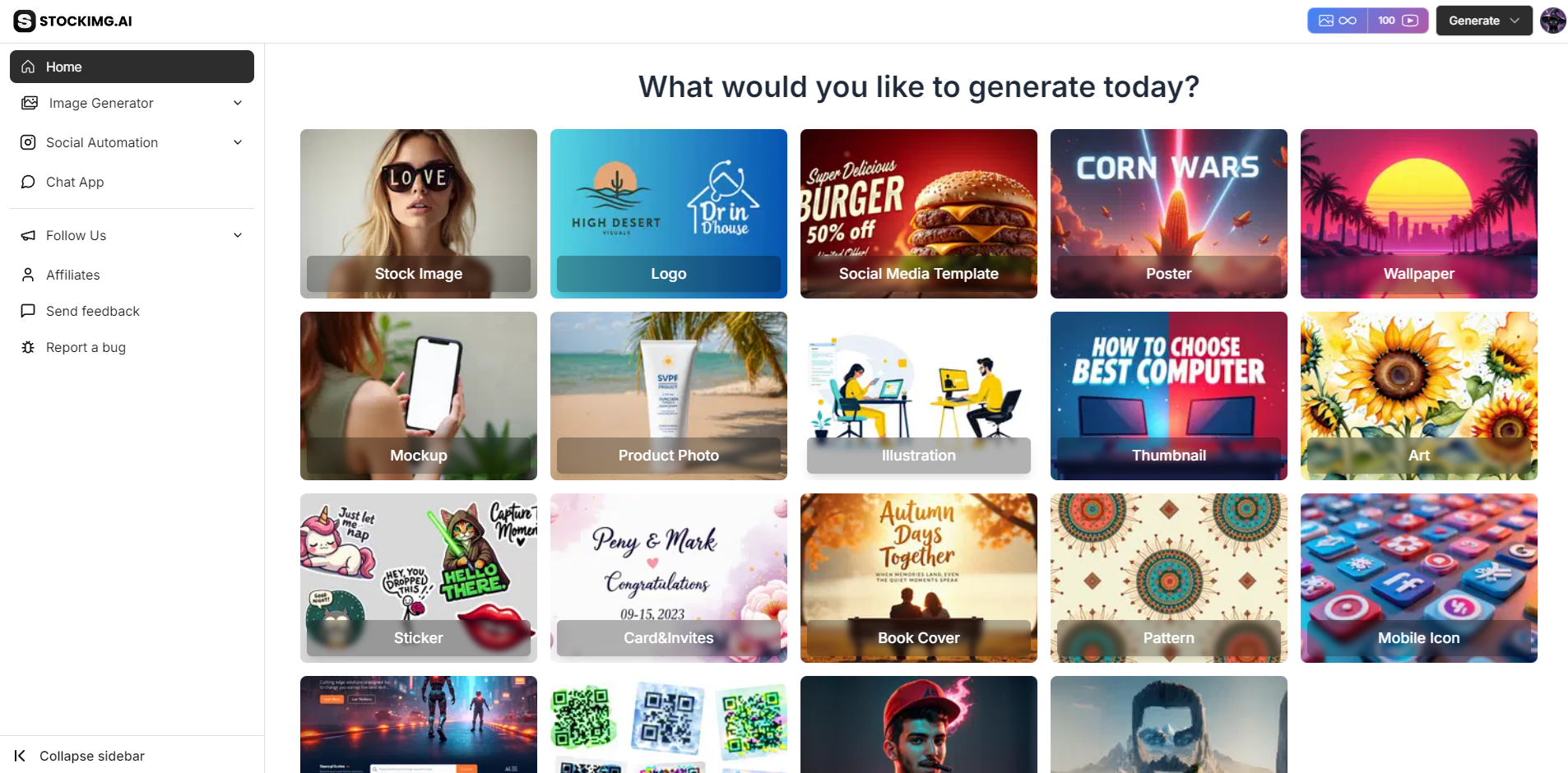
- Log in to your Stockimg.ai account and go to the Dashboard to begin creating your mockups.
Step 2: Choose the Mockup Category
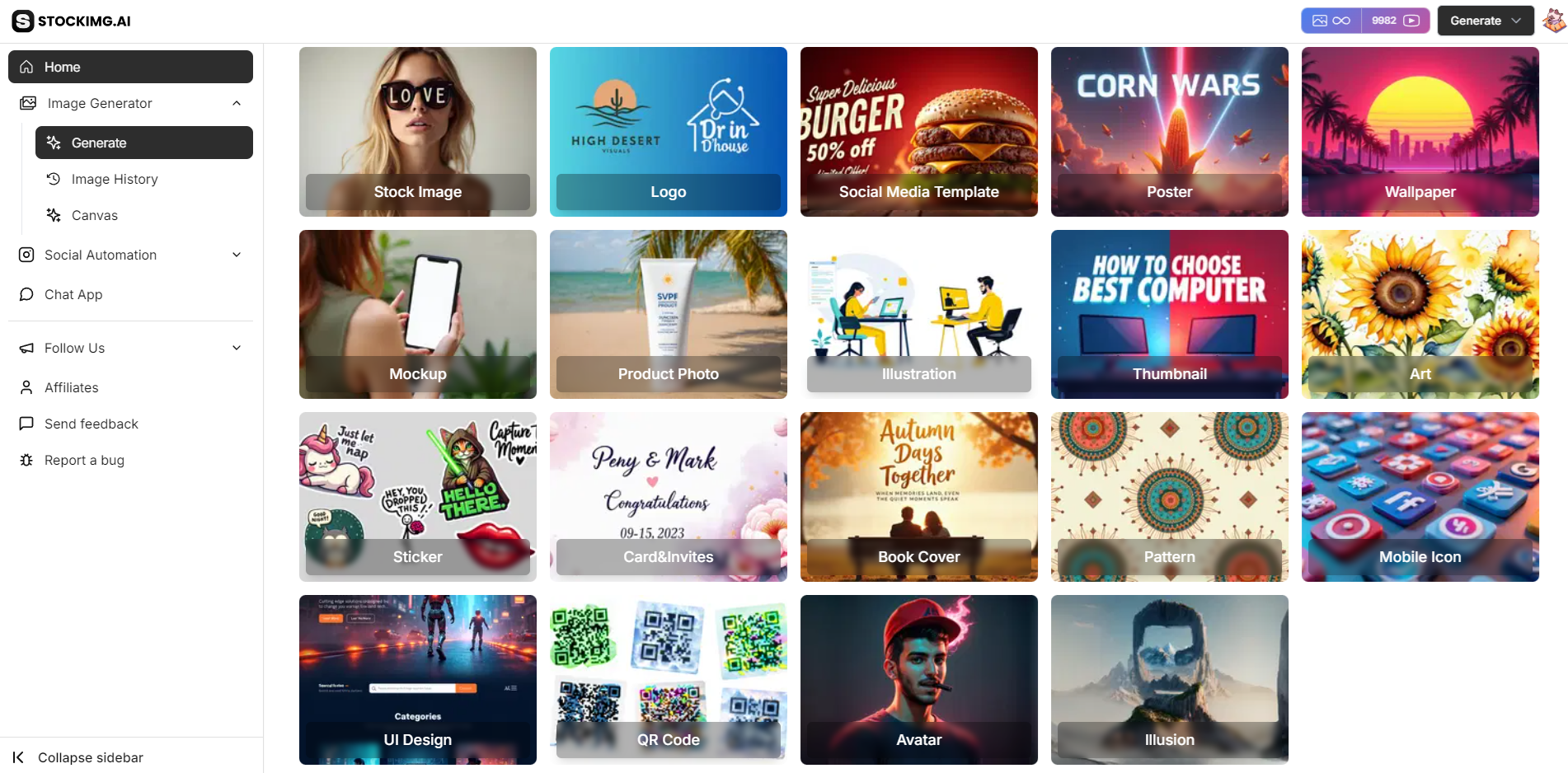
- From the left-hand menu, select the Mockup category. This category is ideal for generating professional mockups for various products like apparel, gadgets, or packaging.
Step 3: Enter Your Mockup Details
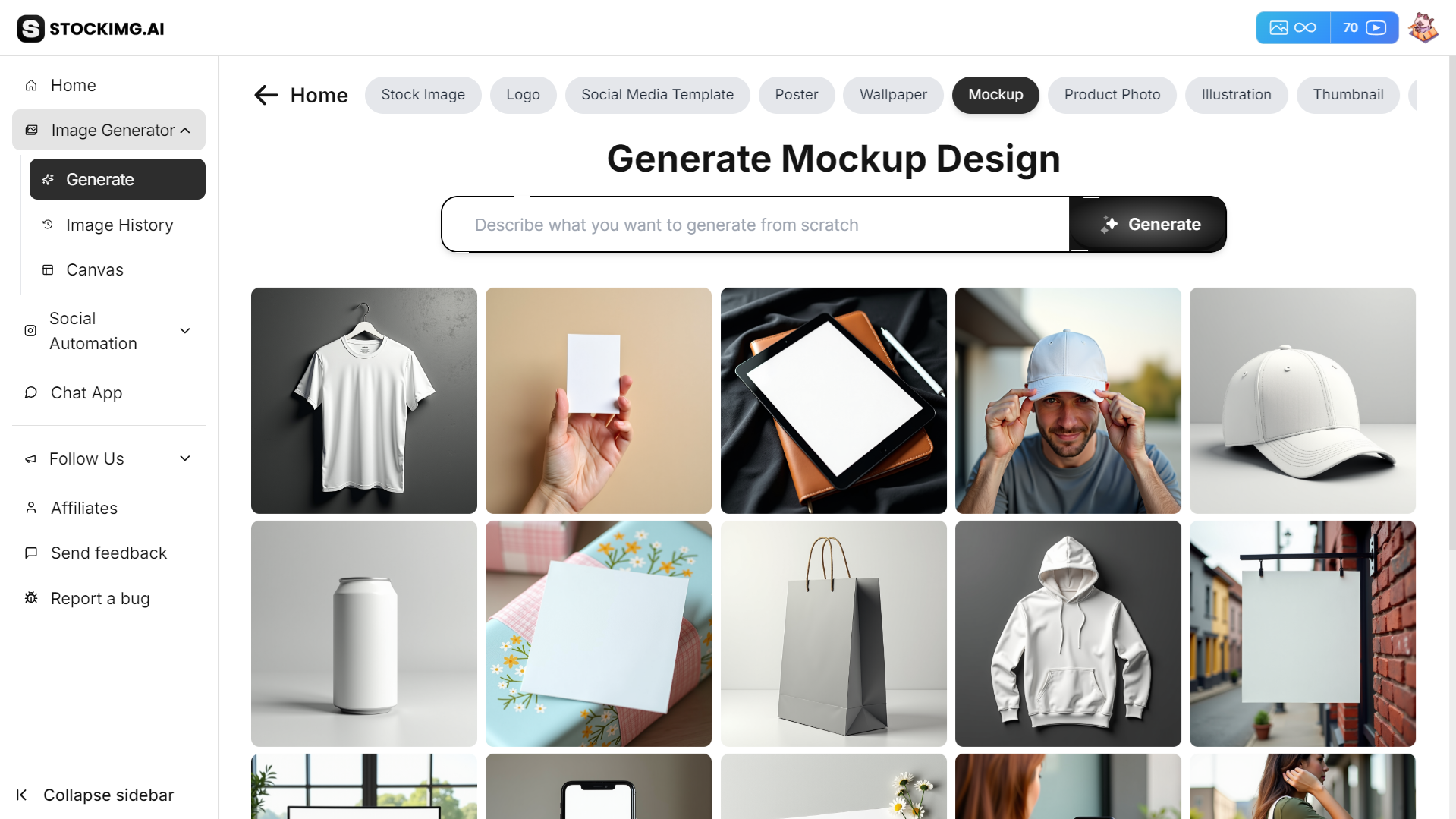
- In the prompt box, describe the mockup you'd like to generate. Include specific details such as:
- Product type (e.g., t-shirt, phone case, mug)
- Design positioning (e.g., front view, side view, angled view)
- Background preference (e.g., plain white, lifestyle setup)
Step 4: Customize Your Mockup
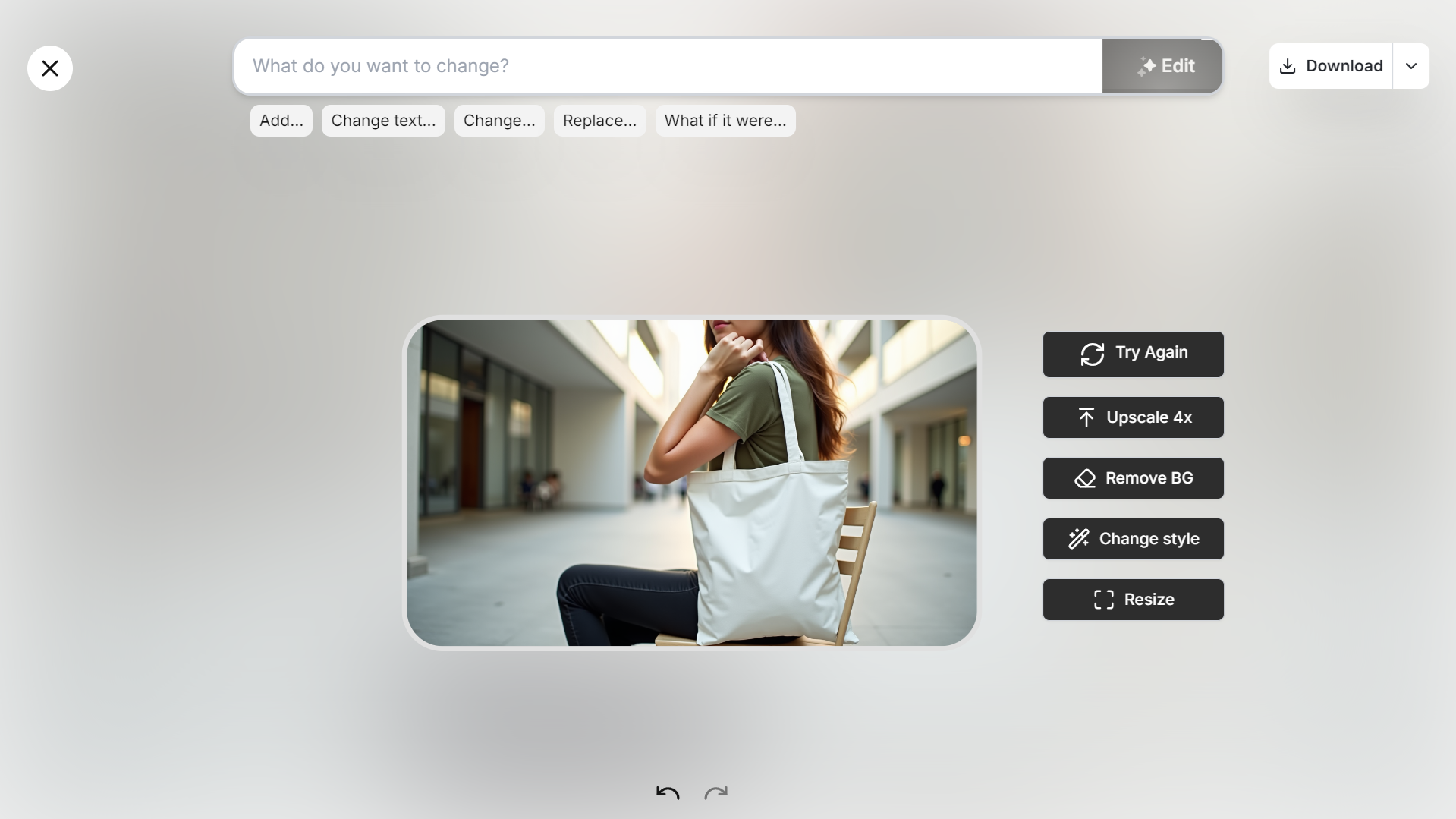
-
Edit with AI: Refine your mockup by using interactive prompts like:
- “Move the design higher.”
- “Change the background to a desk setup.”
- “What if it were in a retail environment?”
-
Additional Editing Features:
- Retry: Generate a new version of the mockup if the first result isn’t quite right.
- Change Style: Experiment with different styles like realistic lighting, minimal, or vibrant.
- Resize: Adjust the aspect ratio to suit your project needs, such as website images or marketing campaigns.
- Undo/Redo: Easily undo changes or redo them without any hassle.
Step 5: Download or Share Your Mockup

- Once your mockup is ready, click Download to save the high-resolution image, or create a Share Link to showcase it online or share with collaborators.
Additional Step: Use the Canvas!
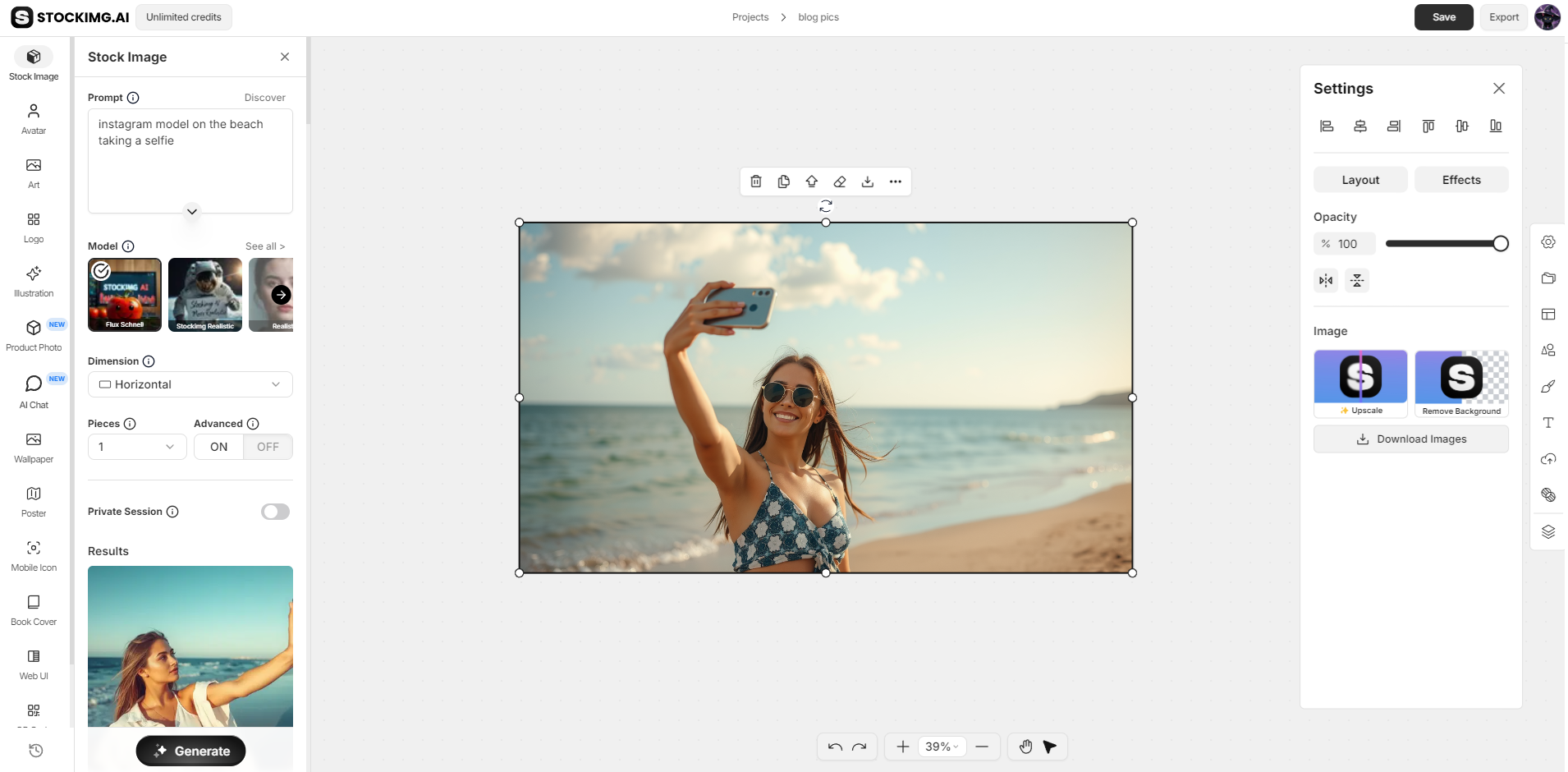
- If you want to do further edits, you can use our advanced AI-powered canvas!
You can:
- Add or Move Elements: Position specific objects or designs on the canvas.
- Layer Adjustments: Manage layers for your design, bringing elements forward or sending them backward.
- Custom Shapes & Text: Insert custom shapes or add text to personalize your logo even further.
With Stockimg.ai, you can create professional-grade mockups in minutes. Whether you’re working on apparel, packaging, or product presentations, this streamlined guide helps you achieve great results efficiently.
Additional Tips for Creating Effective Mockups
Creating a standout mockup isn’t just about putting a design on a product—it’s about ensuring that the final result is visually compelling, professional, and aligned with your brand’s message. Here are some extra tips to take your mockups to the next level:
Consistency is Key
When designing mockups for a brand or campaign, visual consistency is critical. Use the same style, color palette, and design elements across all your mockups to create a unified look. Whether you’re showcasing different products (like a t-shirt, mug, and phone case) or multiple designs for the same item, a cohesive presentation builds trust and brand recognition.
- Tip: Stick to the same lighting and perspective across different mockups. If one design is displayed with a bright, minimalistic background, avoid using a dark or cluttered one for the next. Consistency reflects professionalism.
Use Contextual Backgrounds
Choosing the right background for your mockup can make all the difference in how your design is perceived. A plain white background is often useful for showcasing details, but it can lack personality. For more impactful presentations, place your product in a relevant setting. Think about where your product would be used in real life, and choose a background that tells a story.
- Tip: A lifestyle setup, such as a mug placed on a kitchen counter or a phone case resting on a stylish desk, helps potential customers imagine how the product will fit into their own lives. This not only enhances the appeal but can also increase conversion rates in marketing materials.
Check the Details
Even the most beautifully designed mockup can fall flat if the details aren’t perfect. Always zoom in to examine your mockup closely, especially if the design will be printed on physical products. Misaligned logos, poor color contrast, or fuzzy text can ruin an otherwise fantastic design.
- Tip: Before finalizing your mockup, review the design from different angles. Make sure that intricate elements like text, logos, or patterns are crisp and clear. Consider running a test print if possible to see how the mockup translates to a physical item.
Tailor the Mockup to Your Audience
It’s important to think about who will be viewing your mockups. Are you designing for a client presentation, online store, or social media campaign? Each platform may require different visual treatments.
- Tip: For client presentations, opt for high-quality, close-up shots that highlight intricate details. If you're creating mockups for social media, think about how the image will look in a smaller, mobile-friendly format. Adding context through lifestyle photos or bright, engaging backgrounds can help your mockup stand out in a crowded feed.
Experiment with Different Angles and Perspectives
While a straightforward front view of a product is essential, don’t be afraid to play around with different angles to showcase your design in the best light. For example, a slightly angled view might reveal the texture of a fabric better, while a top-down shot could highlight the layout of a design more clearly.
- Tip: Consider creating a variety of perspectives for the same mockup. You could offer a front, side, and angled view to give your audience a complete visual experience. This is especially useful for items like packaging or apparel, where multiple sides of the product are important.
Consider Color and Contrast
Colors can make or break your mockup. Ensure the colors in your design pop against the background without clashing. High contrast between your design and the product's base color will help the design stand out, but be mindful of maintaining harmony in the overall look.
- Tip: Test your design on both light and dark versions of your product to see which one brings out the best contrast. Some designs may require subtle tweaks depending on the product color—don’t hesitate to make these adjustments to achieve the best result.
7. Create Multiple Variations
One of the benefits of using a platform like Stockimg.ai is the ability to generate multiple versions of your mockup with ease. Don’t stop at just one! Create several mockups with different backgrounds, angles, and lighting to find the perfect fit for your project.
- Tip: Offering multiple variations is especially helpful in client work. It allows the client to visualize how the design might look in different scenarios, giving them more confidence in the final product.
By keeping these tips in mind, you’ll be able to create mockups that not only look great but also serve their purpose—whether that’s impressing a client, selling a product, or bringing a concept to life.
Wrapping it Up
Stockimg.ai offers a powerful, user-friendly platform for generating professional mockups quickly and efficiently. Whether you’re working on product presentations or client pitches, the mockup category gives you the tools to create stunning, high-quality visuals that bring your designs to life.
So, what are you waiting for? Start designing your mockups today with Stockimg.ai!
Frequently Asked Questions (FAQs)
Can I use Stockimg.ai for free?
Yes, Stockimg.ai offers a free plan with limited credits, allowing you to explore all categories, including the mockup generator. However, for unlimited access and more advanced features, you can upgrade to a premium plan.
What file formats are available for downloads?
Stockimg.ai allows you to download your mockups in high-resolution PNG format, which is ideal for both digital and print use.
How specific can I get with my mockup prompts?
You can be very detailed with your prompts! Include specific product types, design placements, colors, and even backgrounds. For example, "Generate a t-shirt mockup with a front-facing design and a beach background."
Can I edit my mockup after generating it?
Yes! Stockimg.ai provides various AI editing tools to refine your mockup. You can adjust design placements, change backgrounds, try different styles, and even resize the mockup to fit your needs.
Can I share my mockup with clients or team members?
Yes, once your mockup is ready, you can create a Share Link. This allows you to send a link to collaborators, clients, or team members so they can easily view or download the mockup.
Can I upload my own designs for the mockups?
Yes! You can upload your own artwork or designs to be placed on mockup products. Simply choose the product type, upload your design, and let Stockimg.ai handle the rest.
How does the AI determine the best style for my mockup?
Stockimg.ai’s AI engine interprets your prompts and automatically applies the best-fitting style based on your description. However, you can manually adjust the style afterward to achieve the desired look, such as minimal, vibrant, or realistic.