Don't miss out! Check out what's new on Stockimg.ai. Also, don't forget to check out other guides!
Social media content creation can be time-consuming and challenging, especially when you’re trying to maintain a consistent look and feel across platforms. That’s where social media templates come in handy!
These pre-designed layouts provide a framework for your posts, allowing you to easily customize them with your own text, images, and branding elements. Whether you’re designing Instagram stories, Facebook banners, or Twitter posts, templates help you create cohesive, polished visuals that engage your audience.
In this guide, we will explore the importance of social media templates and how you can create them with our advanced AI Social Media Templtae Generator!
-
Click here to directly jump into step-by-step guide for Stockimg Image Generator.
-
Click here to directly jump into step-by-step guide for Stockimg Social.
Want to learn more about creating social media templates with AI? Check out How to Design and Create Social Media Templates With AI [FULL 2024 GUIDE]
Why Use Social Media Templates?
Templates not only save you time but also ensure that your brand's visual identity stays consistent across different types of content. You won’t need to start from scratch for every new post, and with a few simple adjustments, you can make each one look unique.
Here’s why templates are a game-changer:
- Efficiency: Instead of creating new designs every time, you can use templates as a starting point, allowing you to focus on content and strategy.
- Consistency: When your posts follow a consistent style, your brand becomes instantly recognizable, creating a cohesive online presence.
- Versatility: With different templates for various platforms, you can easily adapt your designs for Instagram, TikTok, Facebook, and more.
How AI Can Improve Social Media Templates
Using AI, you can take your templates to the next level. AI-powered design tools like those on Stockimg.ai help you quickly generate high-quality templates with just a few clicks. Instead of fiddling with complex design software, you can simply input your preferences, and the AI generates a customized template that fits your brand.
Here’s how AI can improve your social media templates:
- Tailored Designs: AI takes your description and brand style into account to create templates that align perfectly with your vision.
- Time-Saving Customization: Need to make quick edits? AI tools allow you to make adjustments on the fly—whether it’s changing the color scheme, resizing, or updating text.
- Creative Suggestions: Sometimes, you might hit a creative block. AI can suggest layouts or elements you hadn’t considered, sparking fresh ideas to make your posts stand out.
Step-by-Step Guide to Creating Social Media Templates with Stockimg.ai
Step 1: Sign Up or Sign In and Access the Dashboard
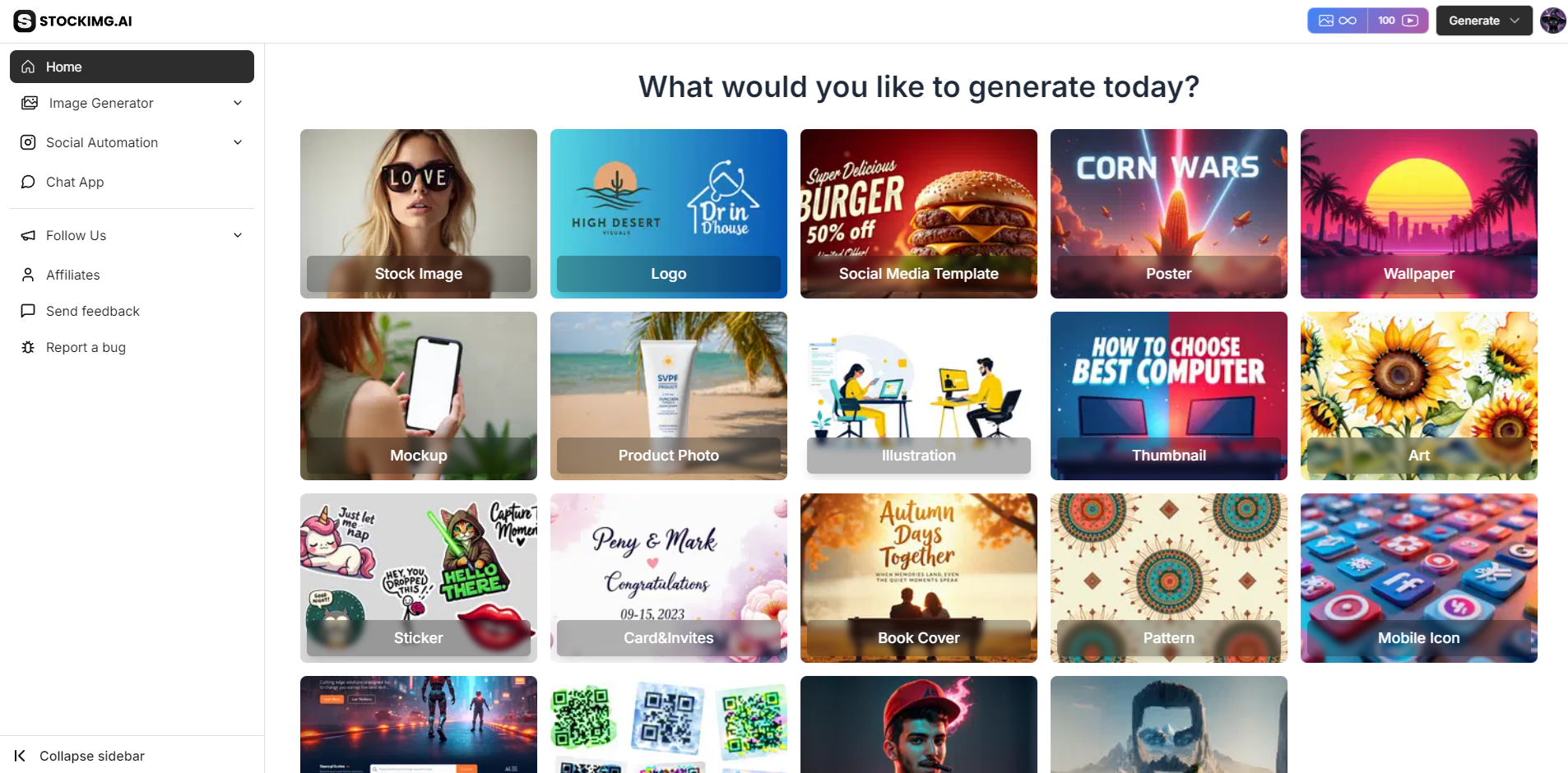
- Begin by logging into your Stockimg.ai account. Once signed in, head over to the Dashboard to kick off your social media template design.
Step 2: Choose the Social Media Template Category
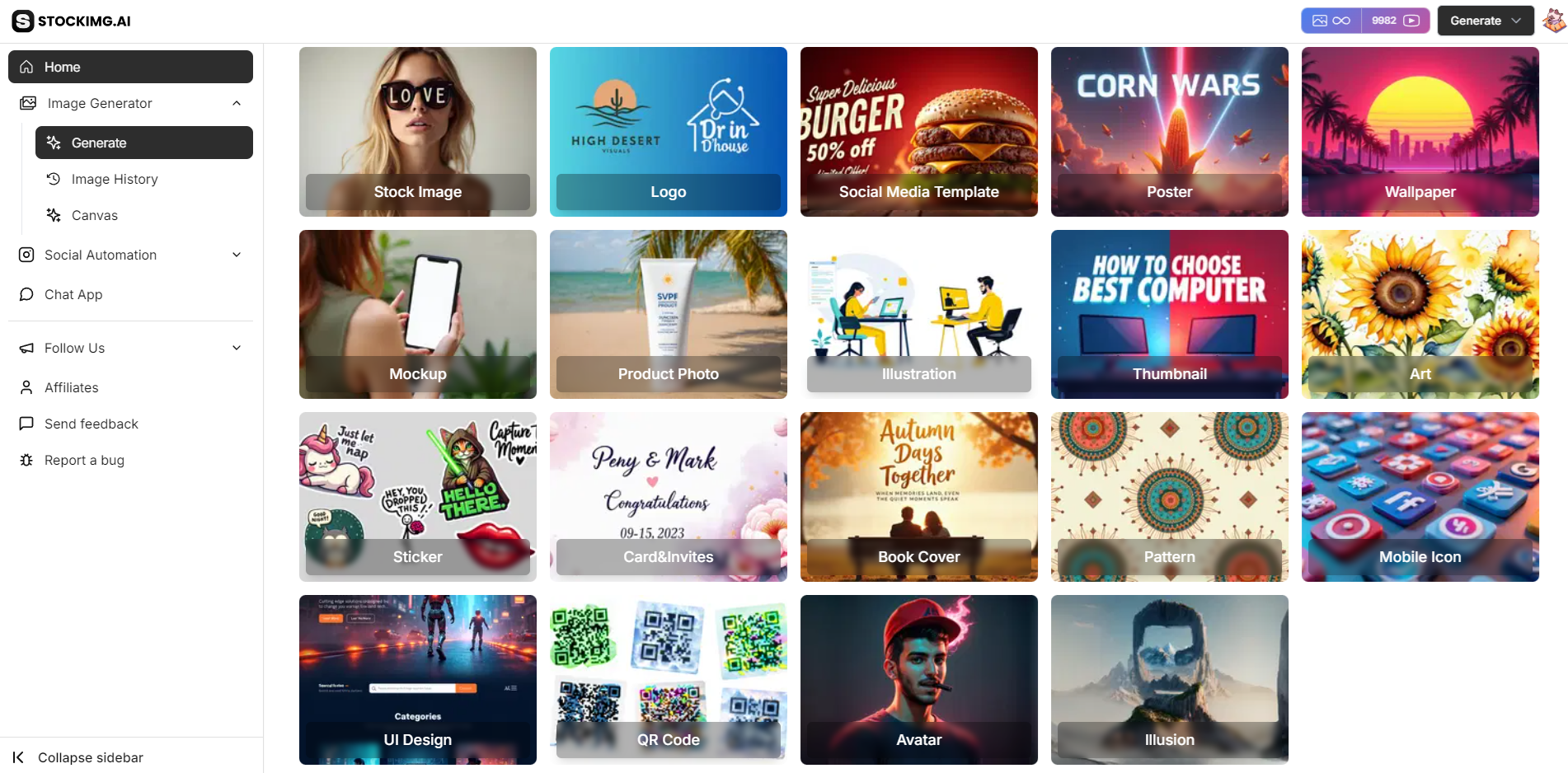
- In the left-side menu, select Social Media Template. This category allows you to create visually engaging templates for platforms like Instagram, Facebook, Twitter, and more.
Step 3: Enter Your Prompt or Select an Example
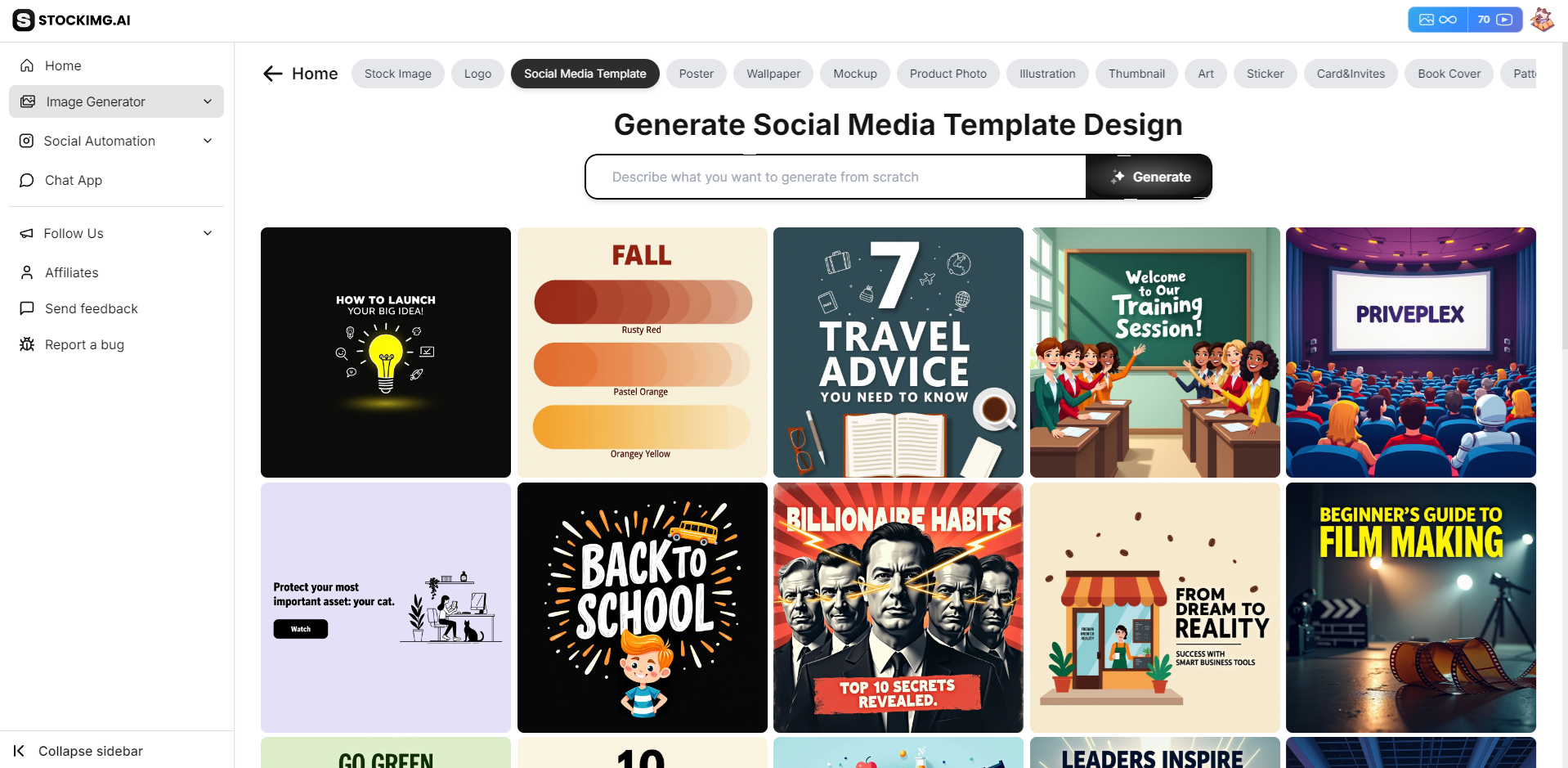
- In the prompt box, describe your ideal social media template. Be specific about:
- The platform (e.g., Instagram story, Facebook post)
- The style (e.g., minimal, colorful, or business-oriented)
- The content focus (e.g., sale announcement, event promotion)
Alternatively, browse the example gallery to select a template that suits your needs.
Step 4: Customize Your Template
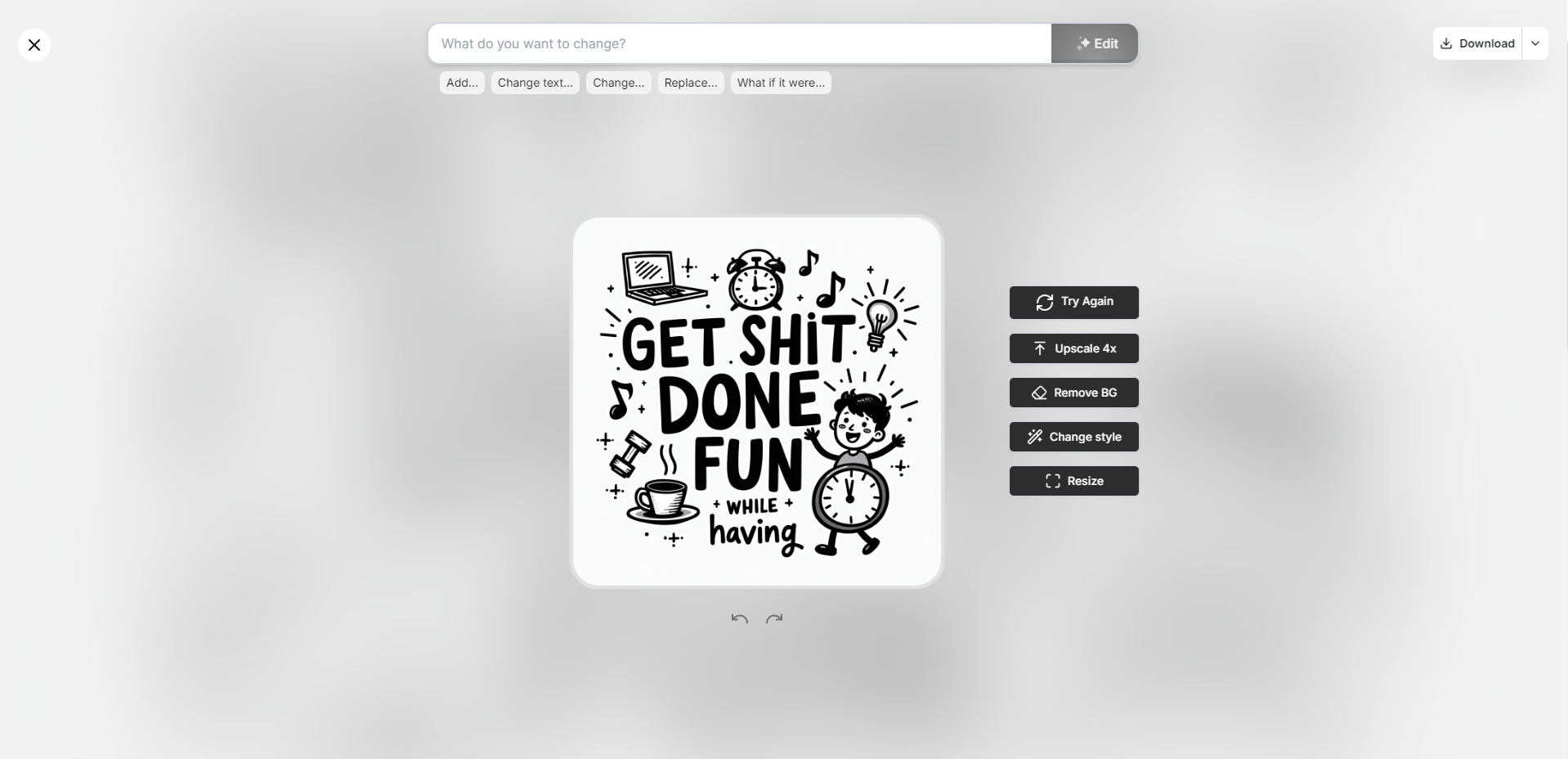
-
Edit with AI: Utilize the interactive, chat-like tool to fine-tune your design by typing instructions like:
- “Add a discount banner.”
- “Change the background to a gradient.”
- “Make the text bolder.”
-
Additional Editing Options:
- Retry: Regenerate the template if needed.
- AI Remove Background: Remove elements or backgrounds from the template for a cleaner look.
- Change Style: Switch to different aesthetic styles such as minimalistic, vibrant, or corporate.
- Resize: Adjust the dimensions to fit specific platforms or use cases.
- Undo/Redo: Easily undo or redo your changes for precise control.
Step 5: Download or Share Your Template

- Once you’re satisfied with your template, click Download to save the image or share it directly online using a Share Link.
Extra Step: Use the Canvas
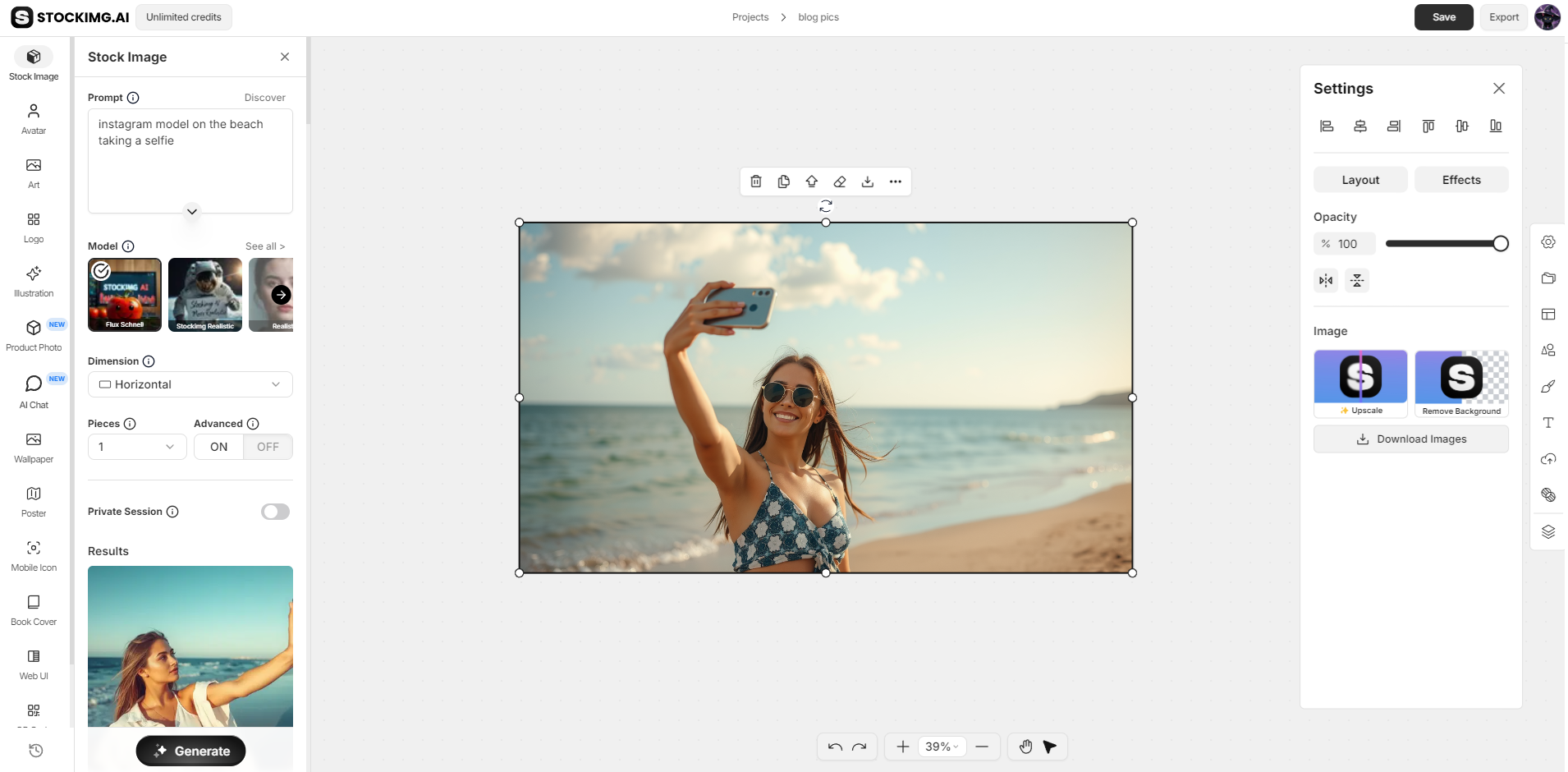
- Canvas: For more control over your design, click on the Canvas feature under the Image Generation tab.
You can:
-
Add or Move Elements: Position specific objects or designs on the canvas.
-
Layer Adjustments: Manage layers for your design, bringing elements forward or sending them backward.
-
Custom Shapes & Text: Insert custom shapes or add text to personalize your logo even further.
-
The canvas gives you complete flexibility to build a logo from scratch or fine-tune an existing design.
Step-by-Step Guide to Creating Social Media Templates with Stockimg Social

You can also create social media templates with Stockimg Social.
Step 1: Login and Access the Stockimg Dashboard
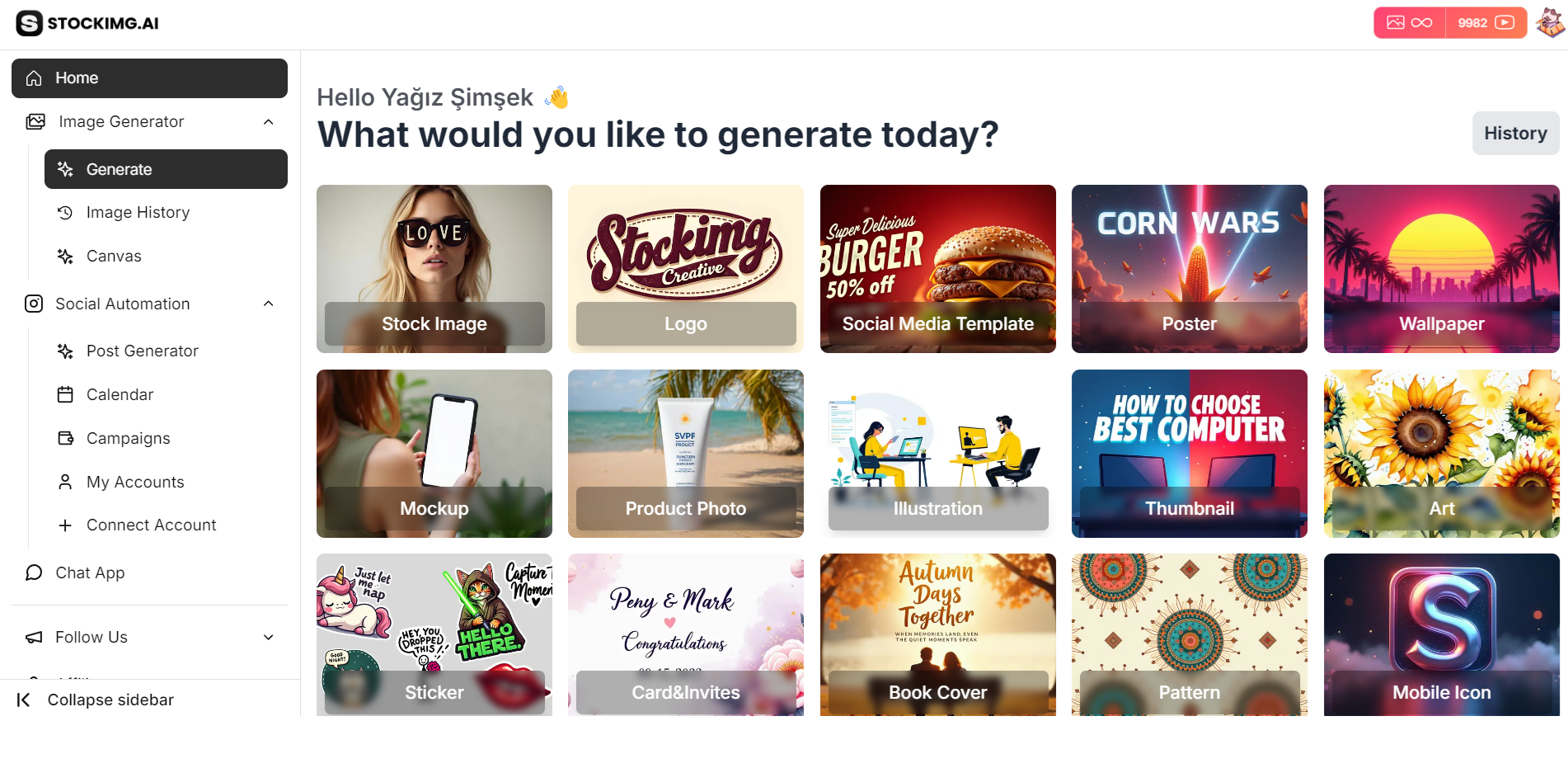
- First, log in to your Stockimg Social account. If you don't have one, sign-up is quick and simple. Once logged in, you’ll land on the dashboard, where you can manage your projects and access tools.
Step 2: Access Social AI
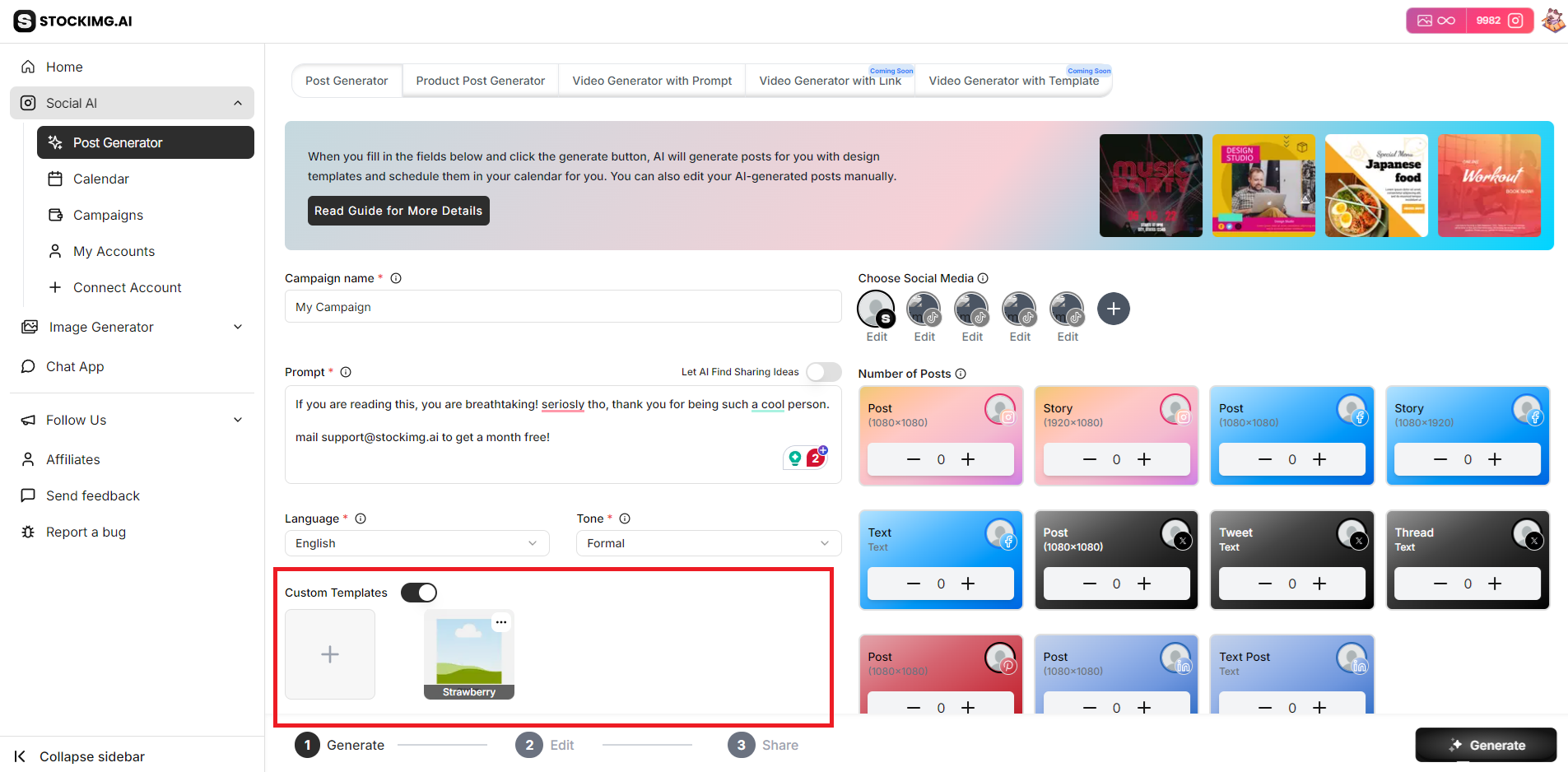
- From the dashboard, navigate to the Social AI section. Stockimg Social's AI-powered tools will assist you in creating content effortlessly for platforms like Facebook, Instagram, and LinkedIn.
Step 3: Go to the Templates Section
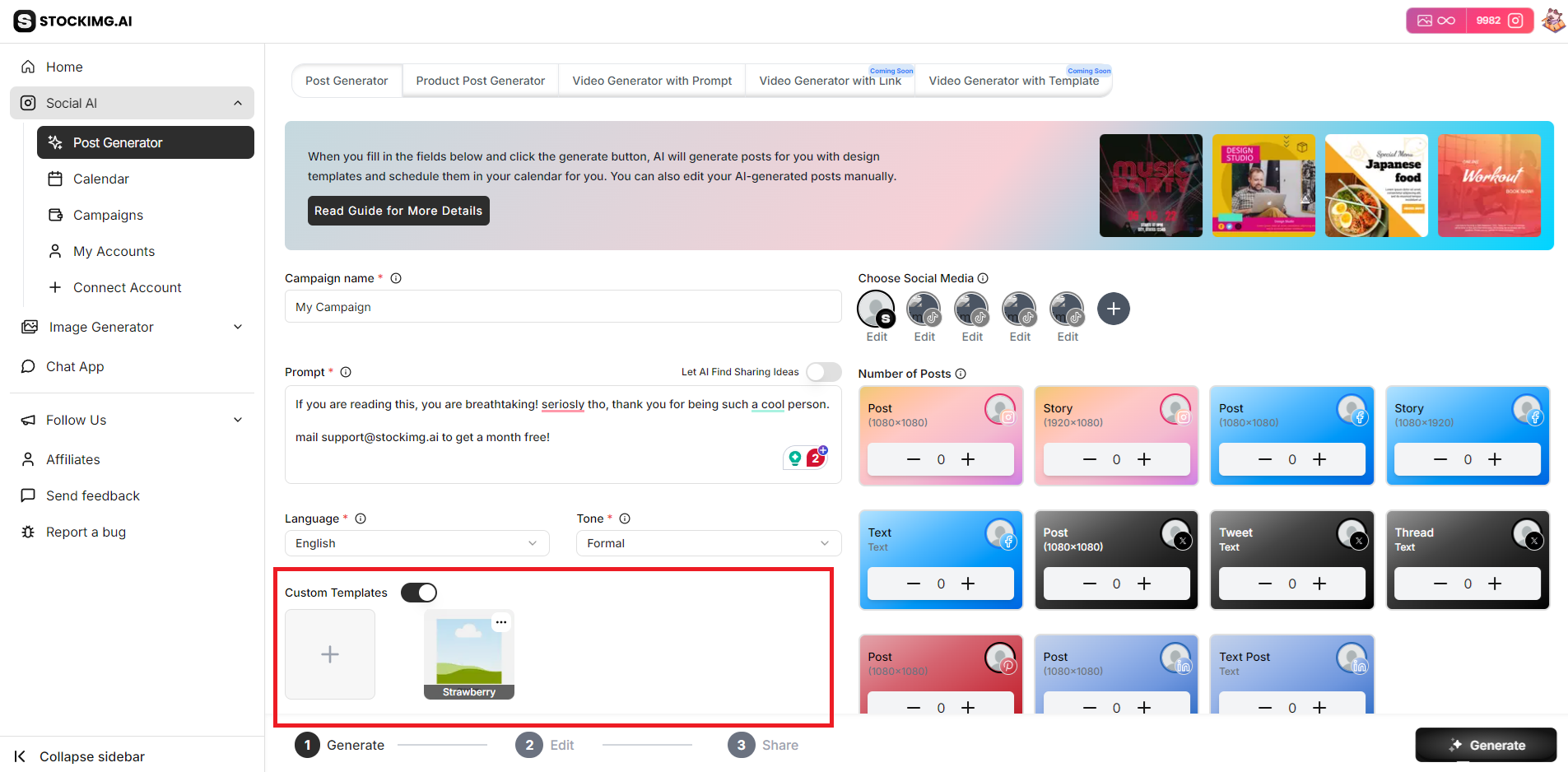
- Head over to the Templates section within Social AI. This is where you’ll find a variety of pre-designed templates tailored for different platforms and post styles, like minimalist blog post templates or about-me templates.
Step 4: Create or Discover Templates
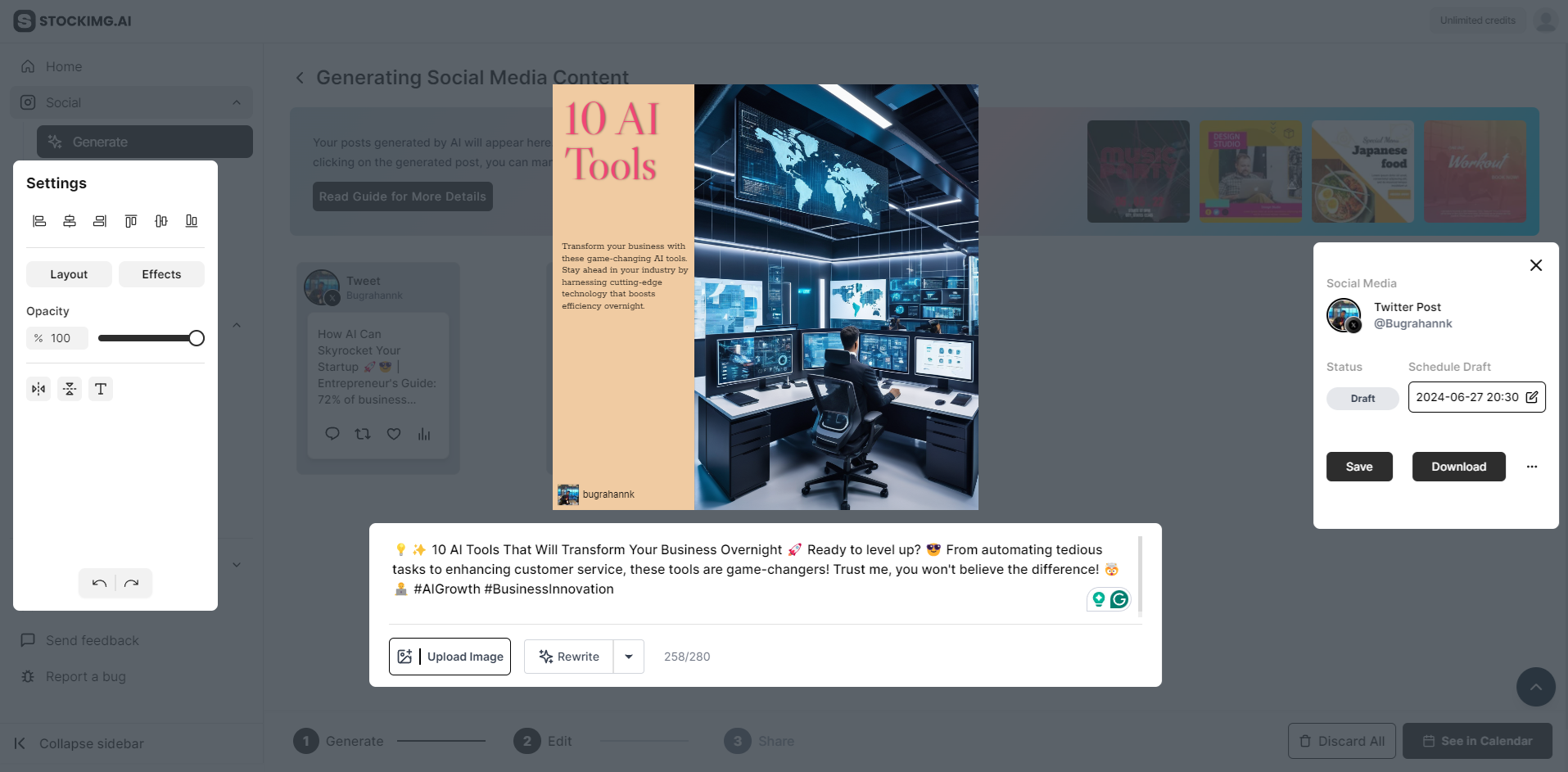
- Either browse through the available templates or create a custom one. Stockimg Social offers various templates, including content calendar or campaign templates for social media. Select one to start or create a new template from scratch.
Step 5: Choose Your Template and Start Creating Posts
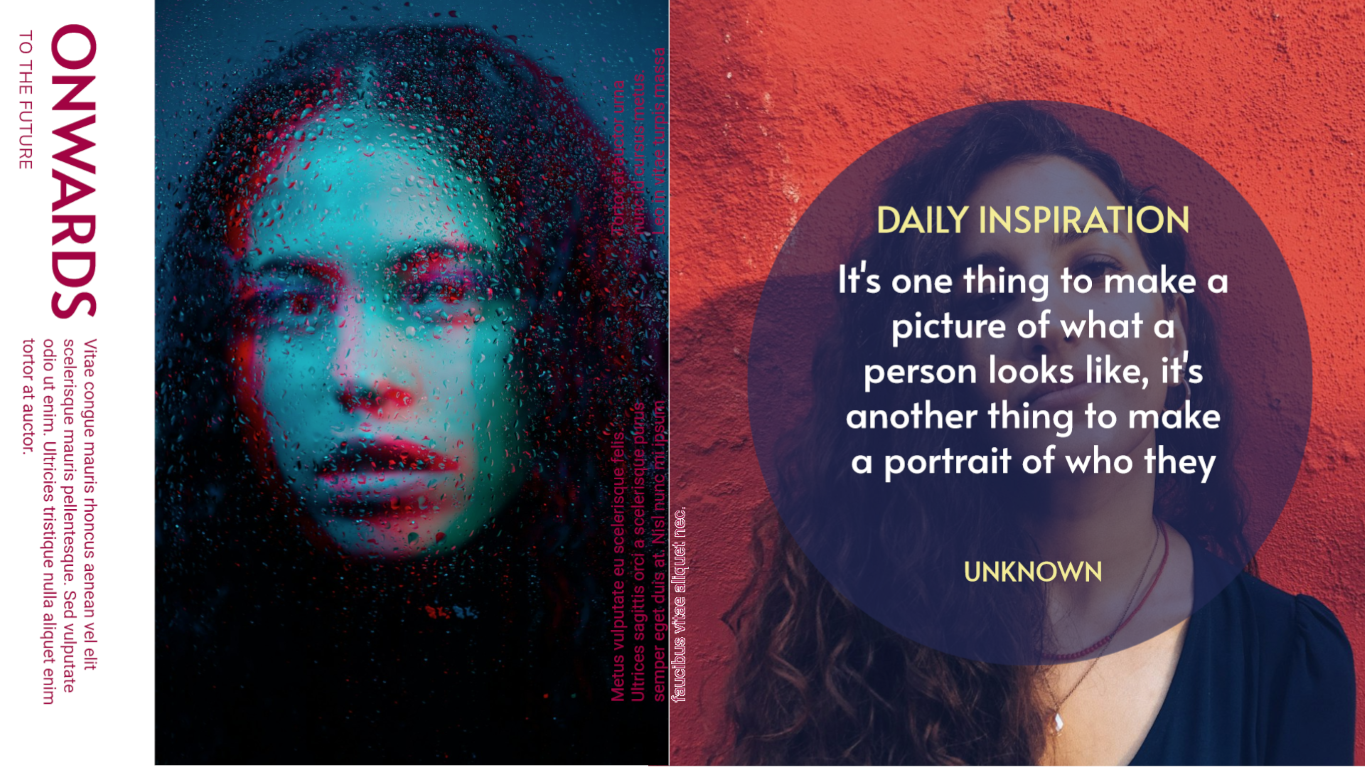
- After selecting a template, you can add your content, images, and links. Stockimg’s AI will help transform your ideas into visually stunning posts. Once done, you can schedule the post directly from the platform or export it for future use.
With Stockimg.ai, creating social media templates becomes a breeze. You don’t need to be a design expert to create something that looks professional and eye-catching. Just follow the simple steps, and in no time, you’ll have scroll-stopping content ready to post.
Wrapping Up
Social media templates are a powerful tool for anyone looking to boost their online presence with minimal effort. And with AI taking on the heavy lifting, you can save time while still producing high-quality, visually stunning posts. Whether you’re building your personal brand or managing a business account, Stockimg.ai is here to help you create designs that shine.
Frequently Asked Questions (FAQs)
What is Stockimg.ai, and how can it help me create social media templates?
Stockimg.ai is an AI-powered design tool that simplifies the process of creating visually engaging social media templates. With customizable templates for platforms like Instagram, Facebook, and Twitter, you can create polished posts in minutes without needing advanced design skills.
Can I customize the social media templates created by Stockimg.ai?
Yes! Stockimg.ai allows you to fully customize the templates. You can adjust colors, change text, resize elements, or even switch the style of the template to fit your brand's identity.
What types of social media templates can I create on Stockimg.ai?
You can create a variety of templates, including but not limited to:
- Instagram stories and posts
- Facebook banners and posts
- Twitter posts
- LinkedIn content templates
Is Stockimg.ai suitable for non-designers?
Absolutely! Stockimg.ai is designed to be user-friendly, even for those with no design experience. The AI does most of the heavy lifting, making it easy to produce professional-quality designs with just a few clicks.
Can I download or share my templates directly from Stockimg.ai?
Yes, once you’ve completed your template, you can either download it or share it instantly via a Share Link provided by Stockimg.ai.
What additional features does Stockimg Social offer for social media templates?
Stockimg Social offers advanced tools for social media automation. You can use Social AI to create and schedule posts across various platforms, browse through templates designed for specific campaigns, and directly share or export your posts.
Is there a way to edit my social media templates after creating them?
Yes, Stockimg.ai allows you to edit your templates at any time. You can modify text, images, and layout elements, as well as apply AI-powered design changes using the interactive editing tools.
Are there templates for specific industries or styles on Stockimg.ai?
Stockimg.ai provides a range of templates that cater to various industries and styles, including minimalistic, vibrant, corporate, and more. You can also create custom templates based on your specific design needs.