Need more tips on managing your LinkedIn content? Visit our LinkedIn Tips category for expert advice!
When it comes to managing your professional brand, staying consistent on LinkedIn is key. But let’s be real—posting manually every day can feel like a grind, especially when you're juggling multiple priorities. Whether you’re a job seeker, marketer, or entrepreneur, automating your LinkedIn posting schedule can save you time and energy while keeping your content fresh.
This guide breaks down how to schedule LinkedIn posts step-by-step and introduces tools to streamline the process. Let’s get started!
Can You Schedule LinkedIn Posts?

The short answer: Yes, you can! The longer answer? LinkedIn now allows scheduling posts natively on the platform, and there are also powerful third-party tools that offer additional functionality. Here’s a quick overview:
Native LinkedIn Scheduler
LinkedIn recently rolled out a native scheduling feature. While it’s user-friendly, it currently only supports basic post scheduling. Here’s how to schedule LinkedIn posts directly:
- Compose a post in your feed.
- Look for the clock icon near the "Post" button.
- Select the date and time you want your post to go live.
- Hit "Schedule," and you’re done!
This is a great option for basic scheduling needs, but it lacks advanced features like analytics or bulk scheduling.
Third-Party Scheduling Tools
For those managing multiple LinkedIn accounts or crafting a complex content calendar, third-party tools like Hootsuite, Buffer, and Stockimg.ai Social are game changers. These tools let you:
- Schedule posts in bulk.
- Optimize posting times based on analytics.
- Manage content for multiple platforms from one dashboard.
Step-by-Step Guide to Scheduling LinkedIn Posts

Let’s walk through how to schedule LinkedIn posts using both the native scheduler and advanced tools.
1. Scheduling Posts Using LinkedIn’s Native Scheduler
If you prefer sticking to LinkedIn’s platform, follow these steps:
-
Compose Your Post:
- Draft your post directly in the LinkedIn feed.
- Add text, images, or links as needed.
-
Access the Scheduling Option:
- Look for the clock icon next to the “Post” button.
-
Choose Your Time:
- Select your desired date and time.
- LinkedIn’s native scheduler operates in your local timezone.
-
Confirm the Schedule:
- Click “Schedule,” and your post is queued for automatic publishing.
This feature is perfect for individual users or businesses managing a few posts a week.
Curious about LinkedIn content ideas? See Top LinkedIn Content Ideas to Elevate Your Business.
2. Scheduling Posts Using Stockimg.ai Social
For advanced scheduling needs, Stockimg.ai Social offers a streamlined solution. Here’s how to get started:
-
Sign Up:
- Visit Stockimg.ai and create an account.
-
Connect Your LinkedIn Account:
- Navigate to the dashboard and link your LinkedIn profile.
-
Create Your Content:
- Use the built-in AI-powered editor to craft engaging posts.
- Generate captions and hashtags optimized for your audience.
-
Schedule Posts in Bulk:
- Upload multiple posts and set individual publishing times for each.
This tool is ideal for social media managers and anyone juggling multiple accounts or campaigns.
Can You Schedule LinkedIn Articles?
While scheduling posts is straightforward, LinkedIn articles cannot currently be scheduled natively. However, you can draft your article in advance and publish it manually when ready. Alternatively, tools like Buffer and Hootsuite can help you create reminders to publish articles at the right time.
Why Should You Schedule LinkedIn Posts?

Still wondering if scheduling is worth it? Here are some benefits:
- Save Time: Plan your posts for the week in one sitting.
- Increase Engagement: Post during peak activity hours to maximize visibility.
- Stay Consistent: Maintain a steady posting schedule to grow your professional presence.
Pro Tip: If you’re looking for an all-in-one platform, Stockimg.ai Social stands out with its AI-powered tools and seamless interface.
How to View Scheduled Posts on LinkedIn
Want to double-check your scheduled content? Here’s how:
- Navigate to the “My Posts & Activity” section of your profile.
- Click on the “Scheduled Posts” tab.
- Review, edit, or delete posts as needed.
Learn more about Best Time to Post on LinkedIn: A Complete Guide for 2024.
Scheduling your LinkedIn posts doesn’t have to be a hassle. With the right tools and strategies, you can maintain a consistent presence, boost engagement, and free up time for other priorities. Ready to level up your LinkedIn game? Start scheduling today!
FAQs About LinkedIn Scheduling
Can I schedule posts for free on LinkedIn?
Yes! LinkedIn’s native scheduler is free to use. For advanced features, consider third-party tools like Stockimg.ai Social.
Can I schedule LinkedIn posts in bulk?
Only third-party tools like Stockimg.ai Social or Hootsuite support bulk scheduling.
What’s the best time to post on LinkedIn?
The best times to post are mid-week mornings, typically between 9 AM and 11 AM.