AI Art GeneratorAutomatically In Seconds.
Generate
Generated Art
Tips for generating the best AI art

PRO TIP #1
Enhance your creativity by using the "Discover" button for inspiration with different AI models.

PRO TIP #2
Write prompts that are clear, interesting, and inspire creativity, setting the tone for fascinating art pieces.

PRO TIP #3
Stockimg.ai provides lots of different models for unique art styles. Choose the one that suits your needs.

PRO TIP #4
Want to save time? Use our bulk creation! Create up to 4 images at once.

PRO TIP #5
Don't hesitate to experiment and refine your art. Repeat and improve. Explore the different settings for the perfect result.

PRO TIP #6
Enhance your art with editing options. Add text, backgrounds, and elements to make your creation truly unique.

PRO TIP #7
Use our AI Upscale 4K feature to enhance the resolution of your art for optimal quality.

PRO TIP #8
Click on your selected art and choose "Remove Background" for clean and versatile designs.
How to create art with Stockimg.ai:
Write Your Prompt:
Begin by entering your prompt into the 'prompt box'. You can try the 'Discover' button to explore exciting ideas for more inspiration.
We suggest you write your prompt in as much detail as possible. You can use commas to separate different segments from each other.
Choose a Model:
Stockimg.ai offers a variety of different AI models that are suitable for different art styles.
Choose the model that best suits your dream.
Generate Your Art:
In this part, you can select the dimensions of your image. You can choose square, vertical, and horizontal.
Next, choose any pieces you want to generate. You can generate up to 4 art pieces at once.
Then, click the 'Generate' button and watch the magic unfold!
Selection:
Choose your favorite wallpapers from the generated options. Delete the ones you don't wish to keep. (Don’t worry. You can always find them in your 'history'.)
Or you can download each of them by simply clicking on them and pressing the 'download' button.
Editing and Additional Features:
Remove Background: Click on your selected picture once and choose the 'Remove Background' button if you want to delete the background.
Upscale the Image: If you are going to print your design, we suggest that you use our AI Upscale to 4K feature. Click on your image once and choose the 'Remove Background' button.
Editing Options: You can add texts, backgrounds, different elements, and upload photos from the menu located on the right side of the screen.
Downloading Your Design:
After you finish editing, click the 'save' button to save your progress.
To download your design, you can either click on your art once and click on the 'download' or 'export' button.
You can choose your file type and file name there. After you are done, just click 'download' and you are done!
What is Stockimg.ai Art Generator used for?
Unique Digital Artwork
Transform your ideas into unique digital artwork, adding a personalized touch to your online presence.
What makes Stockimg.ai special
Enhance design.
Unlock creative vision.
Frequently Asked Questions (FAQ)
You have more questions? You can contact [email protected] anytime!
What is Stockimg.ai?
What makes the Stockimg.ai Art Category special?
Are there editing options available for my generated art?
Can I use the art for printing and decorating purposes?
Can I customize my art further after generation?
Is Stockimg.ai suitable for non-designers?
Is there a mobile app for Stockimg.ai?
What file formats are supported for the downloads?
What is the AI Upscale 4K feature?
How do I remove the background from my art?
Is Stockimg.ai user-friendly for beginners?
Can I download my art in different file formats?
What art categories are available on Stockimg.ai?
How do I choose a specific AI model for my art style?
Can I generate multiple art pieces at once?
Our Other Amazing Products
Discover art
by our +3.5 million users