AI Logo GeneratorAutomatically In Seconds.
Generate
Generated Logo
Tips for generating the best logo

PRO TIP #1
Boost your creativity with the "Discover" button and find inspiration for your own unique logo designs.

PRO TIP #2
Don't be afraid to repeat and improve your logo design. Experiment with different settings to see how they affect the logo generation until you achieve the perfect result.

PRO TIP #3
Use the AI Upscale 4K feature to enhance logo resolution for optimal printing quality.

PRO TIP #4
Click on your logo and choose "Remove Background" for clean and versatile logo designs.
How to generate logo using ai?
Write Your Prompt:
Begin by entering your prompt into the 'prompt box'. For more inspiration, you can try the 'Discover' button to explore exciting ideas.
Enter your company name into the 'Content Box'.
We suggest you write your prompt as detailed as possible. You can use commas to separate different segments from each other.
Advanced Options:
(Optional) You can toggle the 'Advanced Options' for more detailed prompts. Experiment with negative prompts or adjust the 'Seed' for intricate logo creation.
Generate Your Logo:
Click the 'Generate' button and watch the magic unfold! After the generation process, four logos will be presented onto your canvas.
Logo Selection:
Choose your favorite logo from the generated options. Delete any logos you don't wish to keep. Or you can download all the logos by clicking them once.
Editing and additional features:
Remove Background: Click on your selected logo once and choose the 'Remove Background' button if you want to delete the background.
Upscale for Printing: If you are going to print your design, we suggest that you should use our AI Upscale to 4K feature.
Upscale for Printing: Click on your logo once and choose the 'Remove Background' button.
Editing Options: You can add texts, backgrounds, elements, and upload photos from the menu located on the right side of the screen.
Downloading your design:
After you are done with the editing, first click the 'save' button to save your progress.
To download your design, you can either click on your logo once and click on the 'download' or click the 'export' button.
You can choose your filetype and file name there. After you are done, just click 'download' and you are done!
What is Stockimg.ai Logo Maker used for?
Brewing Brands, One Logo at a Time.
Elevate your coffee shop's identity with a logo that captures the essence of your unique blend and ambiance.
What makes Stockimg.ai special
Enhance design.
Unlock creative vision.
Frequently Asked Questions (FAQ)
You have more questions? You can contact [email protected] anytime!
Q: What is Stockimg.ai?
What is Stockimg.ai Logo Creator?
What makes Stockimg.ai Logo Creator unique?
Is Stockimg.ai Logo Creator suitable for businesses of all sizes?
Can I save and download my logos?
Can I edit my logos in Stockimg.ai?
How can I remove the background from my logo?
Is Stockimg.ai suitable for non-designers?
Is there a mobile app for Stockimg.ai?
What file formats are supported for logo downloads?
Can I use Stockimg.ai logos for commercial purposes?
Can I create multiple logos at once with Stockimg.ai?
Our Other Amazing Products
Discover Logo
by our +3.5 million users