Create unlimited product photos with just one click
Generate and schedule your product photo posts simultaneously
Start NowTips for generating the best Product Posts

PRO TIP #1
Use the bulk creation options to create product photos and posts at once, saving time and ensuring consistency.

PRO TIP #2
Utilize Stockimg Social features to automatically generate and schedule product photo posts across your social media accounts.

PRO TIP #3
Make sure your product photos are clear and there is nothing extra in the background.

PRO TIP #4
You can create posts for multiple social media accounts in one campaign! Simply choose which social media accounts you want to share on.

PRO TIP #5
Feeling like creative block took over you? Let AI find sharing ideas for you.

PRO TIP #6
You can also generate product photos within the generate page!
How to Generate Product Posts with Stockimg
Open Stockimg Dashboard:
Navigate to the Stockimg Dashboard and go to ‘Post Generator’ under the ‘Social AI’ section.
Click on ‘Product Post Generator’:
Select the ‘Product Post Generator’ option.
Fill in Details:
Campaign Name: Define the campaign name for collecting your generated posts (does not affect the generated posts).
Product Name: Enter the name of your product.
Prompt: Describe your product and how you want your image to appear on social media posts.
Tone and Language: Choose the language and tone for your content.
Upload Product Image:
Upload a clear photo of your product. Ensure the product is in the front and not mixed with other objects. Plain color backgrounds work best for optimal results.
Choose Social Media and Specify Post Details:
Select the social media accounts where you want to post. You can choose multiple accounts or add new ones by clicking the plus button.
Number of Posts: Indicate how many posts you want to create for each type using the counter.
Generate and Edit Posts:
Click the ‘Generate’ button and watch your posts being created. You can edit and download your results.
To edit a post, click on it to open the advanced editor. Adjust the photo, captions, and other visual elements as needed.
Arrange Posts on Calendar:
After editing, click ‘See in calendar’ to arrange your posts. Drag and drop posts to your desired dates and adjust posting times by clicking on individual posts and editing their details.
What is Stockimg.ai Product Posts generator used for?
Perfect Product Images
Enhance product images to make them more appealing and professional. Boost your sales and customer satisfaction.
What makes Stockimg.ai Product Posts generator special
Enhance design.
Unlock creative vision.
Frequently Asked Questions (FAQ)
You have more questions? You can contact [email protected] anytime!
What is the Stockimg.ai Product Post Generator?
How does the Product Post Generator work?
Is it easy to use?
Can I create posts for multiple social media platforms at once?
Can I bulk edit and schedule posts?
What social media platforms does it support?
Can I customize my product photos before sharing?
What types of businesses can benefit from the Product Post Generator?
Can I generate posts for different campaigns?
What are the best practices for uploading product images?
Can I create custom templates for my posts?
Does the tool improve the resolution of my product photos?
Is the Product Post Generator cost-effective?
Can I use Stockimg.ai to automate social media posting?
Our Other Amazing Products
Discover new images
by our +3.5 million users