Schedule YouTube Short With Stockimg Social
Easily create, schedule, and automate your YouTube Shorts with Stockimg Social. Maximize your reach and engagement by ensuring your Shorts go live at the perfect time with AI-powered tools.
Start NowHow to schedule YouTube Shorts with Stockimg Social
1
Step
Login and access Stockimg.ai Dashboard
Go to Post Generator under Social AI section
2
Step
Select the Video Generator With Prompt tab
Enter your prompt and choose Shorts on the right side for your YouTube account
3
Step
Click generate and review your Shorts
Click Go to Calendar to schedule your Shorts
4
Step
Simply drag and drop to reschedule your Shorts
If you want, you can edit your Shorts here
5
Step
Click Schedule All, and you are all set!